How to factory reset Amazon Echo devices (all generations)

Here is a quick guide on how to factory reset Amazon Echo devices. No matter what Echo product you have or the version, we can help you get things working again.
Whether you use it as a personal assistant to organize your life and keep yourself on schedule, as a music streaming device, or just as a tool to search the internet, an Amazon Echo can be an excellent addition to your daily routine.
However, there are a few times when a factory reset is in order, like when you are selling your device or moving to a new location. In those cases, you need to know how to get your device back to factory settings – so we have put together the following guide on how to factory reset Amazon Echo.
Amazon Echo gen 1
For resetting a gen 1 Echo back to factory settings, a paperclip is needed.
Simply flip your device upside down, and locate the reset hole.
Insert the paperclip into the reset switch and hold for five seconds. When you see an amber ring circling the top of your Echo, you can release the paperclip.
The light will switch from amber to blue, and circle the top for some time between 45 seconds to 1 minute.
When your device tells you it is ready for set up, it has been reset.
Amazon Echo gen 2
First, make sure that the sound is lowered to as low as your device can go.
Next, press both the microphone mute button and the volume down button at the same time, holding for at least five seconds.
When the resetting process is initiated, an amber ring will begin circling your device, and you can release both buttons.
The light will turn blue and circle around for 45 seconds to 1 minute, after which it will be restored to factory settings and play a message.
Amazon Echo Dot gen 1
For resetting a gen 1 Amazon Echo Dot, a paperclip is needed.
First, flip your device upside down and locate the reset hole.
Insert your paperclip into the switch, and hold for five seconds.
The light on top of your device will turn off, then on again, and switch to an amber colour.
The device has now been reset.
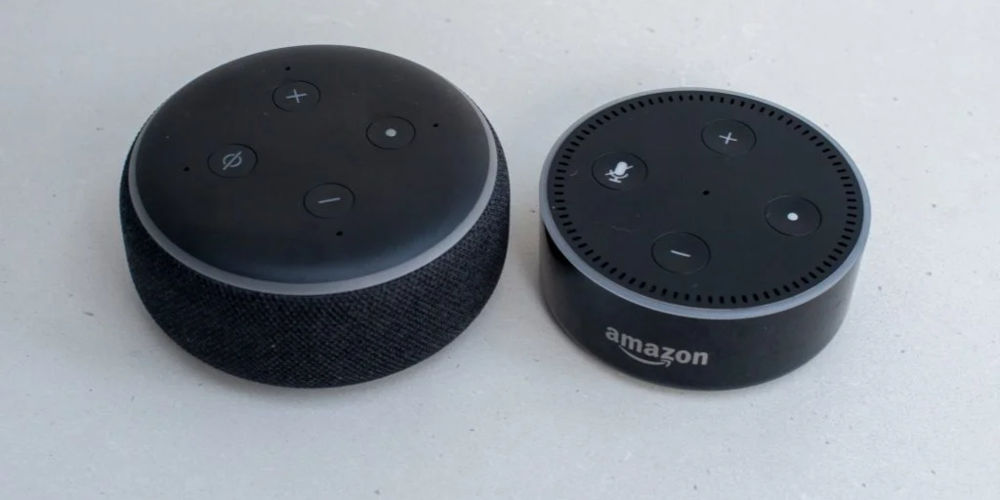
Amazon Echo Dot gen 2
Simply hold down the microphone mute button and the volume down button at the same time.
The light will switch to amber, which signifies the process has begun.
Continue to hold down until the light switches to a flashing blue.
After it begins to flash blue, you can release the buttons.
After about two minutes, your device will be restored to factory settings.
Amazon Echo Dot gen 3 and 4
Both gen 3 and the current gen 4 Echo Dot work in a very similar way. Simply hold down the action button (The rightmost button) for roughly 30 seconds.
First, the Echo will say that it is in set up mode. Continue to hold the button through this.
Continue to hold down the button until it tells you that it is resetting, after which you can release it.
The resetting process will take several minutes to complete.
After the device tells you it is ready to be set up, it has been reset.
Amazon tap
Simply hold down the Bluetooth/Wi-Fi button and the previous button at the same time, holding for 12 seconds.
The light on the front of the device will turn orange, and then blue, after which you can release the button.
The device will play a message letting you know it is ready to be set up.

Amazon Echo look
Simply hold down the Mic/Camera button for 10 seconds, until the light shuts off. After your device is off, you can release the button.
Again, press and hold the Mic/Camera button, this time holding for 30 seconds, after which you can release.
As the device restarts, the light will turn blue.
After this, your device has been reset.
Amazon Echo show
Simply hold down the mute and volume down buttons for around 15 seconds, until you see the Amazon logo.
Amazon Echo show 5, Echo show 8, and Echo show 10
On your Echo Show device, simply go to settings and select “Device options”.
Select “Reset to factory defaults” and re-confirm your decision.
OR
Hold down the mute button and the volume down button at the same time, holding for about fifteen seconds, until you see the Amazon logo.

Amazon Echo spot
Keep in mind, factory resetting the Echo spot will automatically deregister the device from your account.
Simply go to settings, press “Device options”, press “Reset to factory default”, and re-confirm your selection.
Amazon Echo plus
For resetting the Echo plus, a paperclip is needed.
Flip your device upside down, and locate the reset hole on the bottom.
Insert your paperclip and hold for 8 seconds, then release.
Your device has been reset after the light turns off, then on again.
Amazon Echo Plus gen 2
Simply press the mute and volume down buttons at the same time, holding for 20 seconds.
Your device has been reset after the light turns off, then on again.
Amazon Echo Flex
On your Amazon Echo Flex, simply press the mute button, holding for 20 seconds.
Wait for the light to turn off and on again, this time blue.
When the light turns orange for the second time, it has been reset.

photo by Amazon
Amazon Echo Auto
Simply press the mute button, then hold down the action button for 15 seconds, until the device tells you it is resetting.
Amazon Echo Input
Simply press and hold the action button for about 25 seconds, waiting for the light to turn off and on again.
Your device has been reset after the light has turned orange.
Amazon Echo Link and Echo Link Amp
Simply press the action button, holding for 25 seconds.
Your device has been reset after the light in the action button has turned orange.
Amazon Buttons
Simply unpair the device from your Alexa app.
Amazon Echo connect
For resetting the Echo connect, a paperclip is needed.
Locate the reset hole on the back of your device, and insert your paperclip, holding for 20 seconds.
Hold the button until the device’s lights flash, then release.
When the LED light is white and the Wi-Fi LED flashes amber, your device has been reset.

Amazon Echo Sub
Simply press and hold the action button on your Echo Subwoofer for 25 seconds.
Amazon Echo Wall Clock
Through the Alexa app, go to devices and select “Bluetooth Devices”.
Select your Echo wall clock and press “Forget Device”.
Go back to the device settings page and select connected devices.
Select “Echo wall clock” and “Unpair”.
On your Echo wall clock, press the pairing button five times.
Once the status light has turned solid green, your device has been reset.
Amazon Echo Loop
Through the Alexa app, select “Devices”.
Select “All Devices”, and then select your Echo loop.
Select “De-register”.
Unpair your device from any connected Bluetooth devices.
On your device, press the action button twice, then press a third time, holding for 10 seconds.
After your device has vibrated twice, it has been reset.
Amazon Echo Frames
Simply press and hold the volume up and down button for 60 seconds, waiting for the status light to flash red and blue.
After the status light has flashed, it has been reset.
Learn how to factory reset Amazon Echo devices
It doesn’t take too much learning to figure out how to factory reset Amazon Echo devices, and it is pretty simple in most cases.
Depending on which generation you have, it can range from a few simple taps to a sequence of buttons presses and holds. Either way, this should serve as a good guide on how to factory reset Amazon Echo and help you get done what you need to get done.




