How to change Google Assistant voice in 4 easy steps
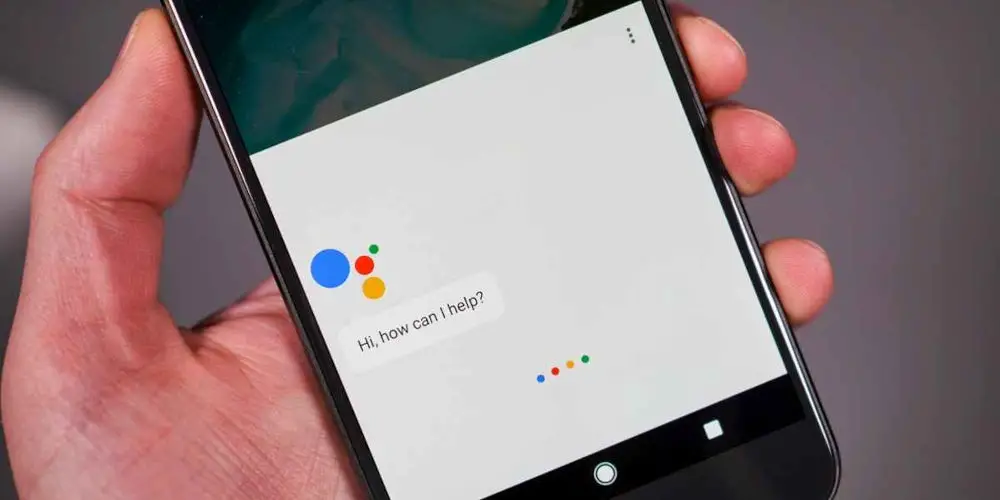
If you’ve been using the Google Assistant for a while, you might start to hate how it sounds. Don’t worry as you can easily change Google Assistant voice and it only takes a few seconds. Your virtual assistant will have never sounded so good!
While you can’t change Google Assistant’s wake word, being able to find a more soothing voice just might be game changing. And as the best virtual helpful, the Google Assistant enables you to painlessly complete a range of tasks.
You can schedule meetings or reminders, turn off lights, or listen to music. And all without lifting a finger. Lift never felt so good! By changing how it sounds, you can make Google Assistant your own! Here’s how to change Google Assistant voice in a few easy steps.
What voices are available on Google Assistant
Google has 10 voices available for English speakers. The line-up offers 6 female and 4 male voices to choose from. Google has assigned a colour to each.
So, for a male-sounding voice, choose from Orange, Green, Blue, and Pink. If you prefer a female-sounding voice, select from Red, Amber, Cyan, Purple, British Racing Green, and Sydney Harbour Blue.
While most of these voices have an American accent, you can select a British (British Racing Green) or Australian (Sydney Harbour Blue) accent. Also, you might find a celebrity voice or two. Both John Legend and Issa Rae have been featured as voices on the Google Assistant.
How to change the Google Assistant’s voice without lifting a finger!
It’s very simple to change Google Assistant voice and you can even ask it to do it for you!
- Activate the Google Assistant on your Android phone
- Say “Change your voice”
- Click the Manage Voice Settings button that pops up
- Scroll between the voice presets to hear each one until you find the one you want.
When you now say, “Hey Google”, you’ll hear a new voice. It’s that easy!
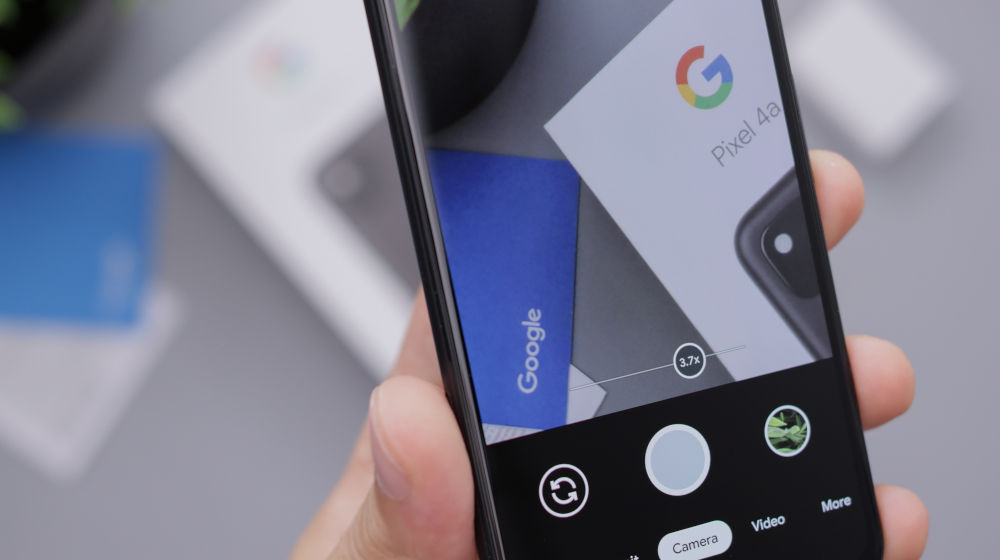
Can we use the Google app to change the Assistant’s voice?
If you prefer to do things yourself, you can change the Google Assistant’s voice through the Google app.
- Open the Google app
- Tap your profile icon in the upper-right corner
- Click Settings
- Select Google Assistant
- Choose the Assistant voice & sounds option in the All Settings section
- Select the option you like best
- The new voice is now chosen and ready to go.
It might take a few seconds more than using voice commands but is just as simple.
How to change the Google Assistant’s voice on a smart speaker or display
If you have a Nest smart speaker or display in your home, you can easily change Google Assistant’s voice. Again, it’s really easy to do!
- Launch the Google Home app
- In the upper-right corner, press your profile icon
- Select Assistant Settings
- Scroll down to the All Settings section and tap Assistant voice & sounds
- Cycle through your options until you find a voice you like.
Good news! Your smart speakers and displays will start answering you with the selected voice.

How to change Google Assistant’s voice on an iPhone
Using Google Assistant on an iPhone doesn’t stop you from changing the Assistant’s voice.
- Open the Google Assistant app
- Select your profile icon in the upper-right corner
- Tap the Assistant voice & sounds option
- Choose your desired voice
You can enjoy all of the power Google offers, just with a better voice!
That’s how to easily change Google Assistant voice
As virtual assistants evolve, they are also becoming more personal and bespoke to our needs. And so changing your Google Assistant’s voice is a superb way to make it feel more unique. Plus, with plenty of options, you can have a bit of fun testing different options.




