Can Google Home control lights within your home?

If you’re just starting to consider how to create a smarter home and are already using an Artificial Intelligence (AI) assistant, then you might wonder can Google Assistant and Google Home control lights within your home.
Google Assistant has been integrated into millions of smart devices, smartphones, and speakers across the world. Because of this, it holds an important place in most of our homes, and for a good reason.
The variety of things that Google Assistant can do is incredible; the knowledgeable AI can do anything from checking your appointments and emails to answering your general questions.
But perhaps the most important thing that Google Assistant can do is control your smart home devices. For example, you can control lights with Google Assistant in all the rooms of your home. Not to mention controlling your curtains/blinds or even your boiler.
You’re capable of doing this with the Google Assistant app on your Android TV, Google Nest speaker, or smartphone. It doesn’t have to be difficult to control lights with Google Assistant.
After a little experimentation, you’ll wonder how you managed to control your smart home devices before using Google Assistant. If you’re new to home automation and want to start simple, then knowing how to control lights with Google Assistant is a superb starting point.

Setting up Google Assistant devices
You’ll need to use a tablet or smartphone to get started with your smart home devices. However, by following the steps below, you’ll be able to control lights with Google Assistant in no time.
- Open the Google Home app on your smart device
- Tap the Add button, then choose set up the device
- Select Set up new devices
- Choose your location and tap Next
- Follow the steps to complete the set up process.
After following the rest of the set up process, you can pick out nicknames for the devices in your home and assign them to the different rooms, extremely helpful if you have several devices.
Now that you’ve set up your devices, you should be able to ask your Google Assistant to turn on the lights in the Guest Bedroom using a voice command.
Prefer Amazon’s Alexa? Don’t worry, it’s just as simple: How to control lights with Alexa in your home.
Affordably control lights with Google Assistant
Now that you know how to set up your Google Assistant devices, let’s talk about how can Google Home control lights affordably and without any hassle.
The best way to control lights with Google Assistant without spending too much money is by purchasing smart light bulbs, such as the Philips Hue smart light bulb. Here’s how to install and control lights with Philips Hue lights and your Google Home app:
- Install your Hue Bridge and Philips Hue smart bulbs in your home and set up your Hue account in the Philips Hue app
- Open your Google Home app
- Select the + icon located in the upper left-hand corner
- Select Set Up Device
- Choose Works with Google
- On the next screen, choose Philips Hue from the list. You can do this by scrolling until you find Philips Hue or by typing it in the search bar at the top of the screen
- You’ll then be directed to the Philips Hue account page. Tap Yes to give the Google Home app permission to control your Hue light bulbs. The app will then link your Hue lights to your Google Assistant
- Hit the arrow to go back to the main menu screen of the app for Google Home. You should now see all of your Philips Hue Lights and Rooms listed.
Installing smart bulbs in your home is the easiest and most affordable way to control lights with Google Assistant because you don’t have to rewire your home to install a new smart plug.
Bear in mind there are several different brands of smart lights available on the market for you to choose from, so you’re not bound by one option or brand. That said, the Philips Hue range is our favourite, even if they are a little more expensive than other options.
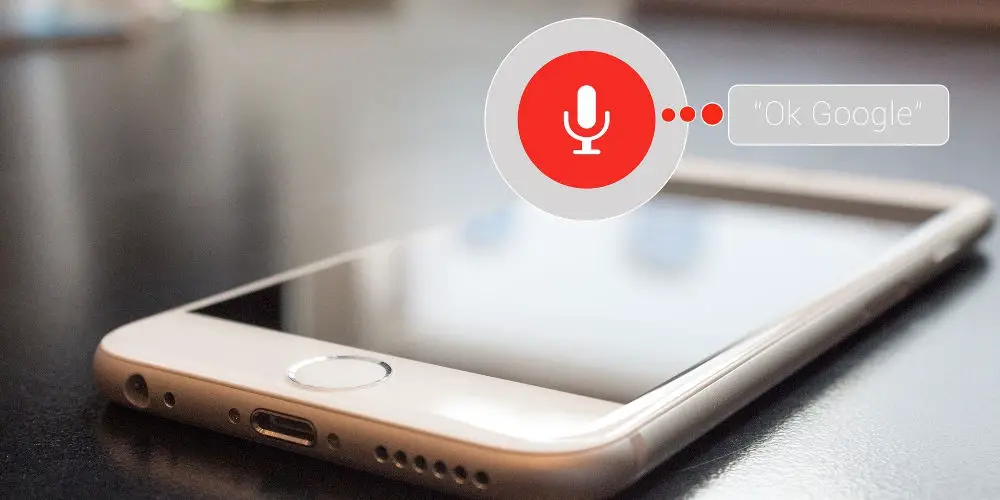
Basic light control commands
When you’re controlling lights with your Google Assistant, it’s important to know some of the most basic voice command selections to get your lights to dim, turn off, or change colour.
Here is a list of some of the most common voice command options:
- Turn off/on a light: “Hey Google, Turn off or on <name of light>.”
- Dim light: “Hey Google, Dim the <name of light>.”
- Brighten light: “Hey Google, Brighten <name of light>.”
- Set brightness to a certain percentage: “Hey Google, Set <name of light> to 60%”
- Brighten by a certain percentage: “Hey Google, Brighten <name of light> by 50%”
- Dim by a certain percentage: “Hey Google, Dim <name of light> by 30%”
- Change light bulb colour: “Hey Google, Turn <name of light> blue”
- Turn all lights in the room off or on: “Hey Google, Turn off or on lights in <name of room>.”
- Turn all lights off or on: “Turn off or on all the lights.”
We’ve used “Hey Google”, but you could use “OK, Google” instead. Both activate the device, ensuring the following demand is actioned.

So, can Google Home control lights within your home!
Google Assistant is a powerful and helpful tool to have in your pocket. Bringing it into your home makes it even more powerful! If you’re wondering can Google Home control lights, the answer is yes!
Google Assistant can do several things in your home to make things easier, including controlling the thermostat, managing your outdoor security cameras, and controlling your smart light bulbs.
Knowing how to control lights with your Google Assistant makes life incredibly simple and allows you to regain full control of your home. Plus, it doesn’t have to cost you a lot of money to do it.
You can affordably control lights with Google Assistant by purchasing compatible smart light bulbs, installing them in your home, and setting them up to work with your Google devices. Plus, you can add device to preset routines and can even trigger them using IFTTT!
You’ll find that when setting up your smart light bulbs with Google Assistant, the steps are easy to follow and are pretty much the same regardless of the brand you purchase.
Once you’ve got them set up and ready to go, you’ll be controlling your smart lighting with Google Assistant and wondering why you didn’t make the switch sooner.





