How to update Alexa to the current version
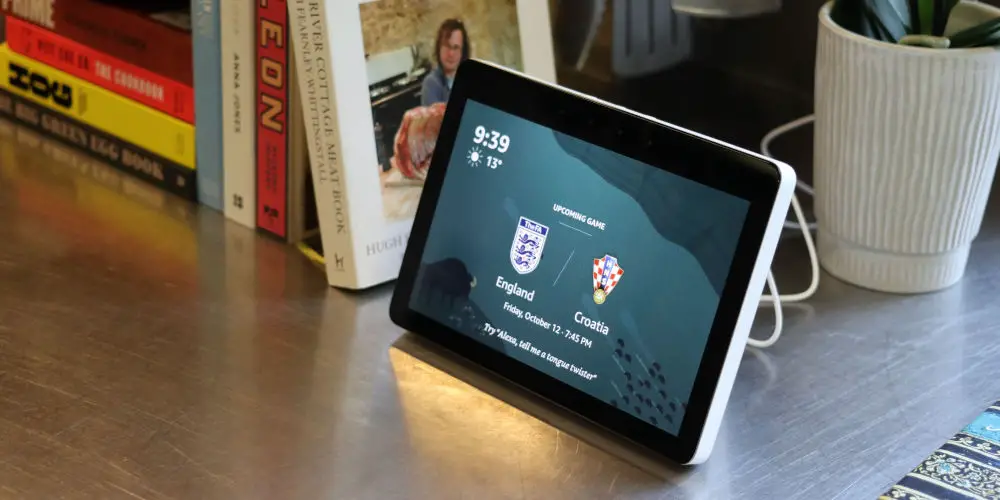
Alexa is a highly useful piece of kit. It can help you organise your life, control your smart devices, play music, and even keep your kids entertained with fun games. As a bit of software, it needs the occasional update. So you might wonder how to update Alexa and if you need to.
These software updates ensure Alexa is more efficient, fix bugs, and add new capabilities. They are critical to maintaining your safety and security when using the service. Without an up to date device, you could be hacked or be more vulnerable to hacking.
If it’s been a while since you updated Alexa or consider whether it needs updates, you might wonder if you have the latest version of the voice assistant.
It’s likely you already do. If not, checking for updates and installing them is simple. Here’s how to update Alexa or check that you’re using the current software.
Does Alexa update automatically?
Let’s start by clearing up one issue. When we talk about Alexa, two things come to mind.
The first is the Alexa app on your smartphone or PC. You’ll use the app to manage settings, connect devices, look for skills, and control how the virtual assistant works. It can also use your device’s mic to listen to voice commands and provide all the usual voice-assistant services.
But we also have Alexa that lives in physical devices, including the Amazon Echo Dots and Echo Shows, compatible watches, and soundbars. As it runs separate software from your PC or phone, this version of Alexa also needs updating.
As we’re talking about how to update Alexa, we’ll start with the app. It contains the most critical controls and settings. Next, we’ll explain how to check Alexa devices for any updates.
How do I know if my Alexa is up to date?
Both the Alexa app and Alexa devices tend to update automatically. Good news! You don’t need to waste time manually checking it every week. However, automatic updates don’t always work. Sometimes they aren’t enabled, or they need extra permission from you to complete the update.

Why is my Alexa app not updating?
If your device isn’t automatically updating, you’ll need to double-check the settings and start the process manually.
On an iOS device, go to the Apple App Store, select your Account profile in the top right, and scroll down to Available updates. Check to see if Alexa is there, or simply choose to Update all to ensure you’re completely up to date.
With an Android device, open up the Google Play Store, select your Profile at the top right, and select Manage apps and devices. Find the Alexa app and see if an update is available. From there, choose to download and apply any available updates.
How to update Alexa on devices like Echo Dot or Echo Show?
If you only use an Alexa app on a device like a phone, computer, or watch, you don’t have to worry about any other updates except those to the operating system.
However, if you have a separate device with Alexa built-in, things get more complicated. Here are the steps you should take to ensure you know exactly how to update Alexa.
Step 1: Ensure your Alexa device is connected to your Wi-Fi network successfully. With an internet connection, most devices should update automatically. On Echo devices, the indicator light or ring will glimmer blue while an update is in progress.
Step 2: Say, “Alexa, check for software updates”. Alexa will search for any new updates for that device. Should there be a more up to date software version, Alexa will download and install it.
If you’re curious, here’s a list of the latest software updates and versions available for every Amazon Echo device. Sadly, older devices are only able to access limited updates.
Step 3: If you have an Echo Show (the one with a touchscreen display), you can navigate to Settings, select Device options, and select Check for software updates.




