Why you should use the Fibaro alarm feature

Getting burgled is something we want to avoid, and yet most homeowners don’t even have a working alarm system or CCTV. If you’re using a Fibaro Home Center 3 or 3 Lite in your property, you can use the built-in Fibaro alarm system. It will ensure your home is better protected.
The Fibaro alarm feature allows you to create alarm zones using your existing Z-Wave sensors. When a sensor is breached, an alarm will be triggered. You’ll also get a notification to inform you. Plus, you can also activate scenes when the alarm triggers.
If you haven’t yet set up the alarm feature but want to, you’ll want to follow the steps below to ensure your home is better secured and your precious worldly possessions are safe.
What Hubs does the alarm feature work with?
The Fibaro alarm feature is only available in Home Center 3 (HC3), Home Center 3 Lite (HC3 Lite) and Yubii Home (an HC3 Lite under a different name!) Hubs.
Sadly, it’s not a feature included in the Home Center Lite or Home Center 2 Hubs. So if you have one of these hubs, you will want to upgrade to an HC3 or HC3 Lite.
How do I know if an alarm has been triggered?
In the online portal’s dashboard, there’s a blue alarm icon on the top row (the first icon on the right). When an alarm triggers, this icon becomes red and clickable. Clicking the icon will direct you to Settings > Alarm so that you can see in which zone the alarm occurred.
After configuring the alarm feature using the online portal, you can arm/disarm zones from the app. You’ll also get an app notification when your alarm is triggered. So you’ll be aware of what happening at home wherever you are in the world.

How to add alarm zones?
You’ll need to use the online portal to create new alarm zones and alarm scenes. As with other Fibaro scenes, you can use the Block editor or LUA.
Creating new alarm scenes will add to the total number of scenes you have. So, if you’re using the HC3 Lite, you can only build a total of 40 scenes (alarm and regular). With the HC3, you can build unlimited scenes.
- Open the online portal’s Configuration Interface
- Go to Settings (gear icon on left-hand lower menu)
- Click on Alarm (#14 on left-hand menu)
- Click Add Zone
- Name the new zone
- Select rooms or devices to add to the new zone.
How to arm/disarm zones
By arming a zone, it’ll arm all devices in this zone. By disarming the zone, all of the devices in this zone will be disarmed.
- Open the online portal’s Configuration Interface
- Go to Settings (gear icon on left-hand lower menu)
- Click on Alarm (#14 on left-hand menu)
- Under Arming column, click the toggle to arm/disarm the zone
- Enter PIN if required (default PIN is 1111).
Setting the Fibaro alarm PIN
The default PIN is 1111. We strongly recommend changing it to something unique. If you don’t you’re leaving your system vulnerable to hackers who can easily find the default code online.
- Open the online portal’s Configuration Interface
- Go to Settings (gear icon on left-hand lower menu)
- In the top right corner, click your user name.
- Choose Account Settings from the menu.
- In the Alarm Settings section:
- Set 4-digit PIN
- Choose if you want the gateway to ask for PIN also while arming (not only disarming)
- Click Save.
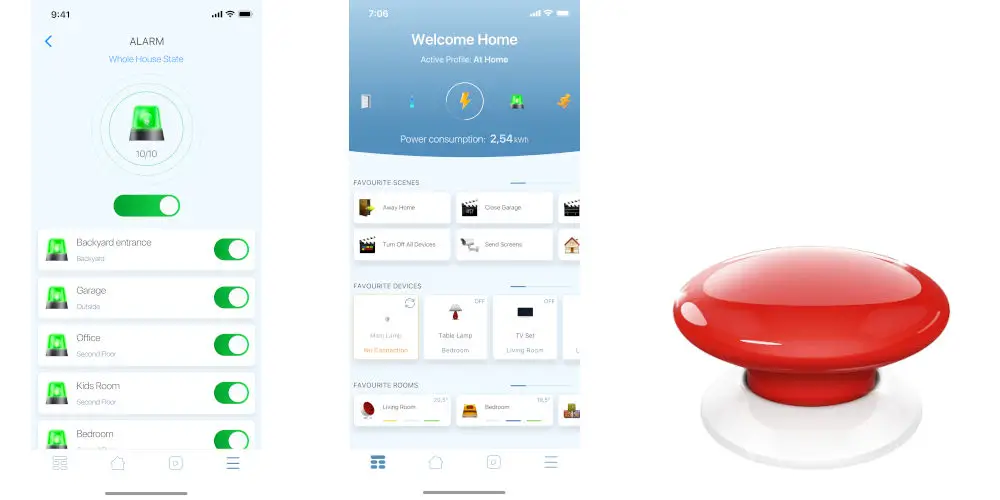
Can you set a delay for arming/disarming?
The Fibaro alarm feature will allow you to set a delay for arming or disarming, making it easier for you to leave or return home without triggering it.
- Open the online portal’s Configuration Interface
- Go to Settings (gear icon on left-hand lower menu)
- Click on Alarm (#14 on left-hand menu)
- Enter delay time (in seconds) for the zone:
- Entry delay – the alarm will delay triggering to allow you to disarm the zone when you enter it
- Exit delay – the alarm will delay arming to allow you to leave the zone without triggering it.
How to quickly edit zone names and devices
- Open the online portal’s Configuration Interface
- Go to Settings (gear icon on left-hand lower menu)
- Click on Alarm (#14 on left-hand menu)
- Click the pencil icon to edit the zone
- Change name or devices in the zone
- Click Save.
Using the Fibaro alarm feature
After you’ve set up the alarm feature, you must arm it when you leave the home and disarm it when you return. You’ll also want to add an external Wi-Fi camera to catch any would be burglars in the act and ensure your home is as secure as it can be.




