How to make Google Nest speakers and displays louder

Imagine your favourite song comes on the radio or you want to enjoy the latest episode of your must-listen-to podcast but your Google Nest device is too quiet. It just might ruin your experience. Thankfully, it’s easy to learn how to make Google Nest speakers and displays louder.
You can use your voice, touch controls, or the Google Home app to control the volume on your Google Nest or Home speaker or display. If you want to adjust the volume of alarms and timers, use the Google Home app or your Nest display screen.
Let’s dive into the different ways how to make Google Nest speakers and displays louder.
Controlling your Nest device’s volume using your voice
The easiest option is to use a voice command to adjust the volume of your Google Nest device. It’s worth noting that voice commands change the volume of media and Google Assistant only. They don’t change the volume of alarms and timers.
Automatically increase/decrease volume
If you want to increase volume by 10%, say: “Hey/OK Google, Turn it up”.
To decrease volume by 10%, say: “Hey/OK Google, Turn it down”.
On Google Home Max, depending on the command, the volume will increase or decrease by 5%.
Set specific volume level
On your device, the volume ranges from 0-100% or 0-10. At 0, playing media is muted. However, Google Assistant speaks at 5% volume. You can say: “Hey/OK Google, volume level 5” or “Hey/OK Google, volume to 65%”.
You can also say: “Hey/OK Google, max volume” to turn your device’s volume to 10 (100%). To turn down your device’s volume to 5%, say: “Hey/OK Google, minimum volume”
Mute/unmute
By saying “Hey/OK Google unmute/mute” will either mute or unmute your device. Even if you mute your device, the volume of Google Assistant, alarms, and timers will remain at their current level.
Adjust by a certain amount
If it’s too quiet and you want to increase the volume by more than 10%, you can say: “Hey/OK Google, increase volume by 30%” or “Hey/OK Google, decrease volume by 15%”.
What’s the current volume?
Finally, if you want to know the current volume level, simply say “Hey/OK Google, what’s the volume?”
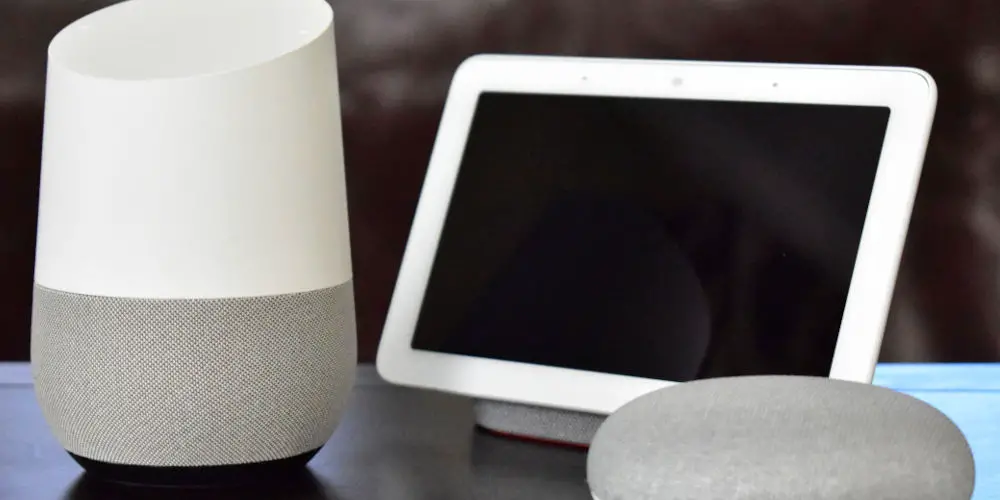
How to make Google Nest speakers and displays louder by using the built-in volume controls
Every Google Nest and Home device has volume controls. You can use these to increase or decrease the volume. These controls only change the volume of media and Google Assistant. They don’t change the volume of timers and alarms.
Google Home
While now discontinued the Google Home is a tall lamp-like device. To turn the volume up, use the control on the top and swipe clockwise. If you want to decrease the volume, swipe counterclockwise on the top of the device.
When the device is muted, Google Assistant will speak at 5% volume.
Google Nest Mini (2nd gen)
Not sure if you have a 1st or 2nd gen? If your device doesn’t have a wall mount screw slot on the back, it’s a Google Home Mini (1st gen). The volume ranges from 0-100%.
Tap the right side of the Nest Mini to turn up the volume. Each tap changes the volume by 10%. To turn down the volume, tap the left side of the Nest Mini. Each tap changes the volume by 10%.
When the device is muted, Google Assistant will speak at 5% volume.
Google Home Mini (1st gen)
Tap the right side of the Home Mini to turn up the volume. Each tap changes the volume by 10%. You can turn down the volume by tapping the left side of the Home Mini. Each tap changes the volume by 10%.
When the device is muted, Google Assistant will speak at 5% volume.
Google Home Max
There are two sets of controls on the Google Home Max, and the set you’ll use depends on how you position the unit.
In the horizontal placement, if you want to increase the volume, swipe from left to right along the line on the top of the Google Home Max. If you want to reduce the volume, swipe from right to left along the line on the top of the Google Home Max.
If you’re using the unit vertically, Swipe up along the line on the right side of the Google Home Max will increase the volume. To turn the volume down, swipe down along the line on the right side of the Google Home Max.
When the device is muted, Google Assistant will speak at 5% volume.
Google Nest Audio
With the Google Nest Audio, adjusting the volume is really simple. You can tap the right side of the Nest Audio to turn the volume up. Each tap changes the volume by 5%.
It’s just as easy to turn down the volume. Simply, tap the left side of the Nest Audio. Each tap changes the volume by 5%.
When the device is muted, Google Assistant will speak at 5% volume.
Google Nest Hub
There’s volume up and down buttons on the back of the Google Nest Hub. If you press the upper volume button, it turns the device up. To turn down the Nest Hub, press the lower volume button. Each press changes the volume by 5%.
You can also swipe up from the bottom of the screen to open the Quick settings. Tap Volume and use the main volume control slider for media and Google Assistant. If needed, tap Expand to open the volume control slider for timers and alarms.
When the device is muted, Google Assistant will speak at 5% volume.
Google Nest Hub Max
There’s volume up and down buttons on the back of the Google Nest Hub Max. If you press the upper volume button, it turns the device up. To turn down the Nest Hub, press the lower volume button. Each press changes the volume by 5%.
You can also swipe up from the bottom of the screen to open the Quick settings. Tap Volume and use the main volume control slider for media and Google Assistant. If needed, tap Expand to open the volume control slider for timers and alarms.
When the device is muted, Google Assistant will speak at 5% volume.
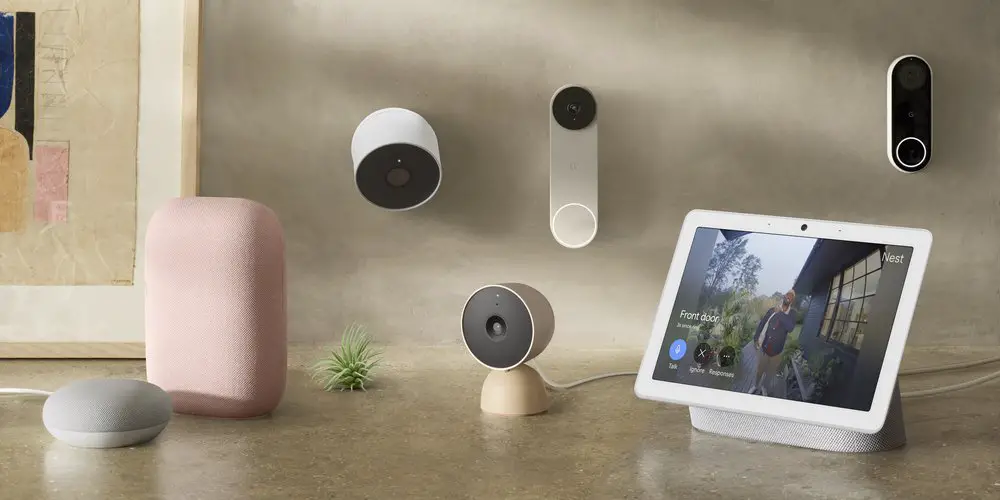
photo by Google
Can you use the Google Home app to Control volume levels?
Sometimes you might want to remotely control your device rather than having to get up and walk over to it! As long as you have the Google Home app on your phone or tablet, you can control the various volume levels on your Google Nest speaker or display.
Control media volume
First, you want to ensure your mobile device or tablet is linked to the same account as your speaker or display. Next, open the Google Home app, and tap Favourites.
Then tap the current media session to see the playback controls, Volume control (media and Google Assistant), and playback device selection. From here you can make any adjustments.
Control alarm and timer volume
First, ensure your mobile device or tablet is linked to the same account as your speaker or display. Next, open the Google Home app, and tap Favourites or Devices.
Tap and hold your device’s tile. Next, you want to tap on Settings, and then select Audio, then Alarms & Timers. From this menu, you’ll be able to adjust the volume of these various elements.
That’s how to make Google Nest speakers and displays louder!
Regardless of what Google Nest or Home device you have, you know now how to make any Google Nest speakers or displays louder or quieter. Hopefully, these instructions make it easier for you to use and enjoy your Google devices.
`




