How to reset Lightwave Link Plus (all generations)
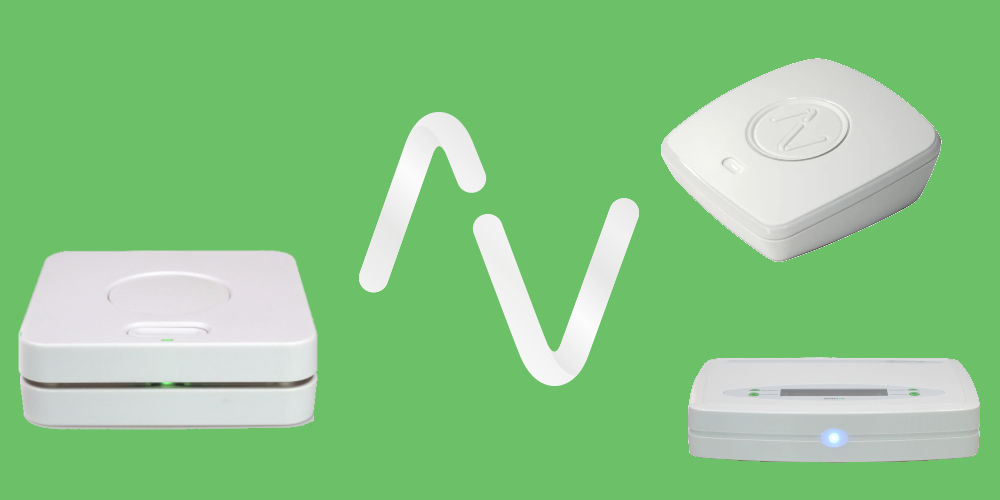
If your Lightwave smart home stops working, you might want to reset the hub. Over the years, they have released three hubs: JSJSLW500, JSJSLW930 and the current L2 Link Plus. Here’s how to reset Lightwave Link Plus or either of the previous hubs.
Easily reset your Lightwave hub by following these instructions. They work with all 3 hubs:
- Remove the power cable and allow it to turn off
- Hold the button down and restore the power cable
- Blue light flashes for a while
- When a yellow light shows, release the button
- When the yellow light flashes, press the button once.
Instruction Manuals
Lightwave Link Connect Series JSJSLW500: Manual [PDF]
Lightwave Link Connect Series JSJSLW930: Manual [PDF]
Lightwave L2 Link Plus: Manual [PDF]
Troubleshooting the Lightwave Link Connect Series JSJSLW500 Hub

photo by Lightwave
Lightwave Link won’t connect to the server (‘Time Not Set/Server-NO REPLY/Check Cable’ displayed on screen)
There may be a connection problem between your network and the Lightwave server. First, check the Ethernet cable connection. If this is properly connected, try plugging the cable into another port on your Wi-Fi router.
If possible, try using an alternative Ethernet cable to ensure that there is not a cable fault. Also, ensure that there are no non-standard firewall/port forwarding rules on your network (the Lightwave LW500 Link operates on ports 69 & 2011 on UDP for remote connectivity and 9760 & 9761 for local connectivity).
On the restoration of power after a power cut, my Lightwave devices remain in the ‘off’ state even if they were previously ‘on’
After a power cut, Lightwave devices will default to the ‘off’ position as a safety measure. It may be dangerous, for example, if an unmonitored device like a hot plate connected to a Lightwave Socket turns on after a power cut.
If you would like a device to default to ‘on’ after a power cut, for example, turn back on your fridge, there are a few simple steps to follow. Put the device into linking mode, immediately turn off the power to the Lightwave Link for a second and then restore the mains power.
If successful, the LED indicator light/s on the device will flash to indicate that they have stored the new command from the Lightwave Link JSJSLW500 hub.
Troubleshooting the Lightwave Link Connect Series JSJSLW930 Hub

photo by Lightwave
The Indicator LED on the Link hub constantly flashes red
There may be a connection problem between your network and the Lightwave server. First, check the Ethernet cable connection. If this is properly connected, try plugging the cable into another port on your Wi-Fi router.
If possible, try using an alternative Ethernet cable to ensure that there is not a cable fault. Also, ensure that there are no non-standard firewall/port forwarding rules on your network (the Lightwave Link LW930 operates on ports 69 & 2011 on UDP for remote connectivity and 9760 & 9761 for local connectivity).
When power is restored after a power cut, my Lightwave devices remain in the ‘off’ state even if they were previously ‘on’
After a power cut, Lightwave devices will default to the ‘off’ position as a safety measure. If you would like a device to default to ‘on’ after a power cut instead, you can set your Lightwave Link JSJSLW930 to automatically send an ‘on’ command when it regains mains power.
To link your devices to this on command, place your devices into linking mode, turn the power to the Lightwave Link off and immediately restore it. If successful, the LED indicator light/s on the device will flash to indicate that they have stored the new command from your Lightwave hub.
Troubleshooting the Lightwave L2 Link Plus Hub

photo by Lightwave
The Indicator LED on the Link Plus constantly flashes red
Your Lightwave Link Plus LP2 doesn’t have an internet connection. First, check the Ethernet cable. If you’re using a network switch/Wi-Fi extender/power-line adapter, connect the L2 Link Plus directly into the router.
Next, plug the hub into the last available port on the router. Turn off your broadband router and wait for a connection to establish. Next, connect your L2 Link Plus.
If none of the above works, there could be an issue with the network configuration. Try plugging the L2 hub into a different router or contact your network provider.
When power is restored after a power cut, my Lightwave devices remain in the ‘off’ state even if they were previously ‘on’
After a power cut, Lightwave devices will default to the ‘off’ position as a safety measure. However, if you want a device to switch on after a power cut, you’ll need to set the Lightwave Link Plus to automatically send an ‘on’ command when mains power is restored.
You’ll need to place devices into linking mode. Next, turn off the power to your Link Plus and immediately restore it. If successful, the LED indicator light/s on the device will flash to indicate they have stored the new command from the Lightwave L2 Link Plus hub.
Common FAQ about Lightwave hubs
How do I know if I have the latest firmware?
The Lightwave Link will automatically check for firmware updates several times each day and when the device boots up. So, there is no need to update your devices manually.
Does the Lightwave Link require a static IP address?
The system uses the MAC address of the Lightwave Link for remote commands. So, it does not require you to have a static IP. The system will work with or without a static IP address.
How much power does the Lightwave Link use?
It uses 3.4 watts
Can I set the time manually?
No, as it’s set by checking with an internet NTP Server.
Do I need a permanent internet connection?
When your Lightwave Link hub starts, it requires an internet connection to fetch the time and location. It is possible to use the Link without this connection later. However, remote commands will not function.
How many devices can I have on the Lightwave system?
Each device has 6 memory slots for up to 6 controllers, with the Lightwave Link being one of these. So, you can use multiple smartphones or tablets to control up to 240 devices.
That’s how to reset Lightwave Link Plus hub
Resetting your Lightwave hub is easy. Simply follow the five steps at the top of this article. They work for all three versions. And that’s how to reset Lightwave Link Plus! If you still have issues, you should email Lightwave directly. They will help you quickly fix any issues.




