How to update Fibaro Home Center 3 Lite
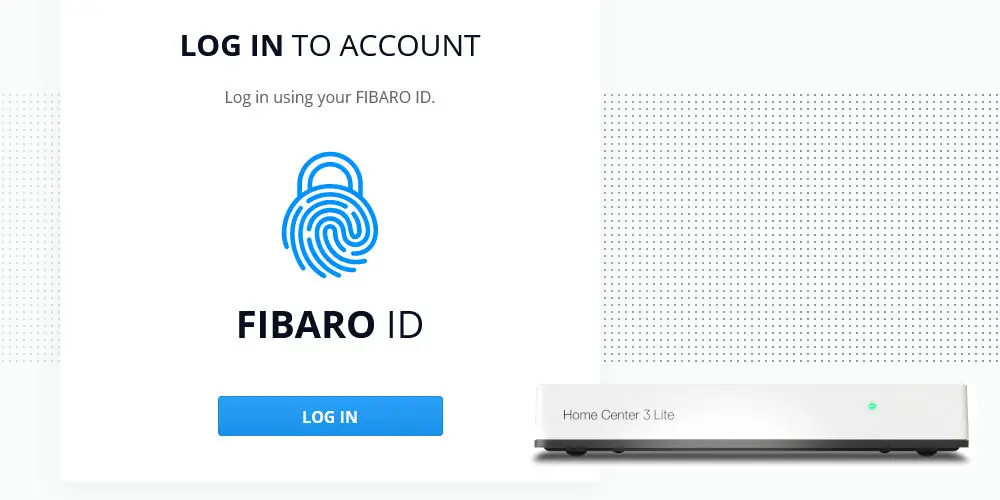
Keeping your Fibaro Home Center 3 Lite updated is vital to ensure your smart home system is secure. If you log on to the online portal, you’ll see the note: “Updating the gateway is not possible via the Remote Access.” Don’t worry, we can help!
Thankfully, it’s easier than you think to update Fibaro Home Center 3 Lite. Read our comparison of the Home Center 3 vs Home Center 3 Lite.
Log on to the online portal to check for updates
The first step is to log on to the online portal and check for updates. If you installed the system, you’ll have seen this software before. However, if a dealer installed your system, it’ll be a new experience for you. It might take a while to find the login details if you haven’t done it in a while.
The system will ask for your email first. Next, it’ll ask for your password. There’s no reason why it’s a two step process. But it is.
After logging in, select your hub and log in to remote access. These details might be different from your initial log in information. So be careful, or you’ll get an email from Fibaro stating that someone has tried to access your account.
You’ll be able to see a list of devices and rooms. The top menu, to the right, has icons for the alarm, logged in users, updates, notifications, and more. If there’s a new update you’ll see 1 next to the update icon.
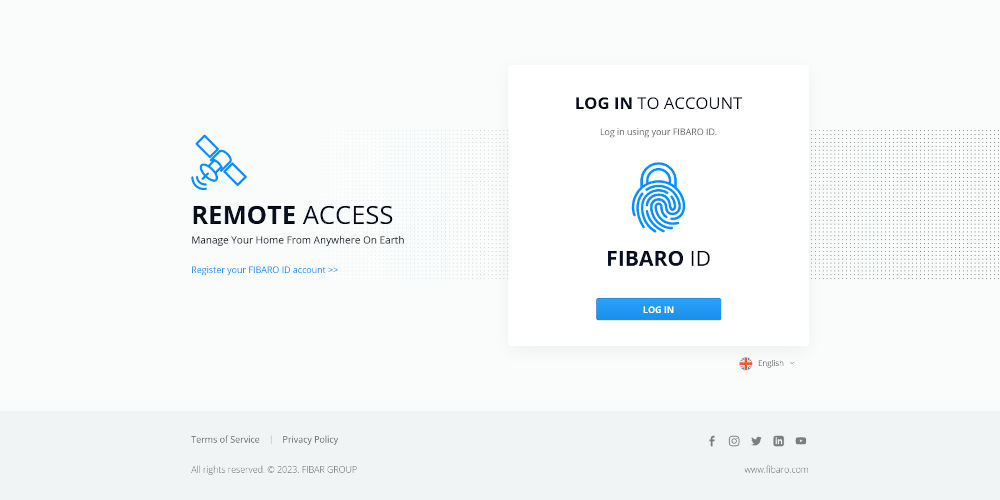
First log in screen
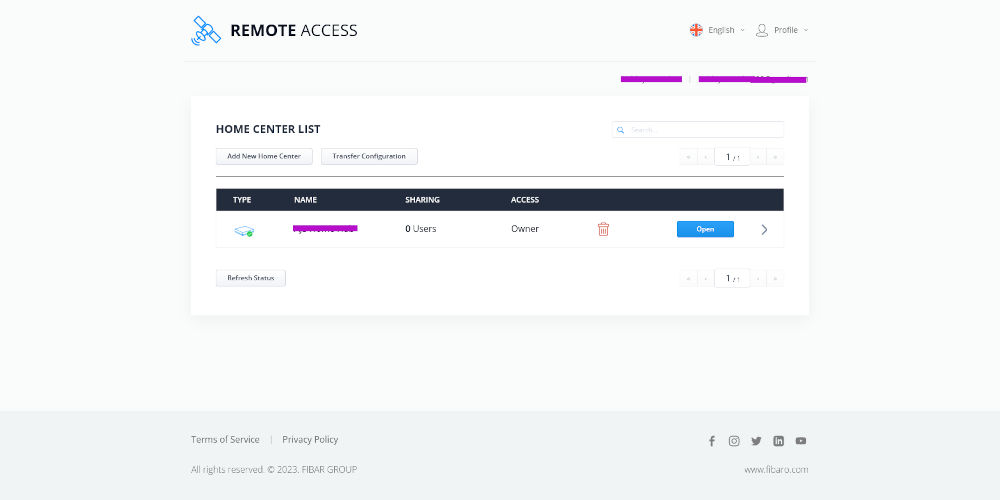
Remote Access
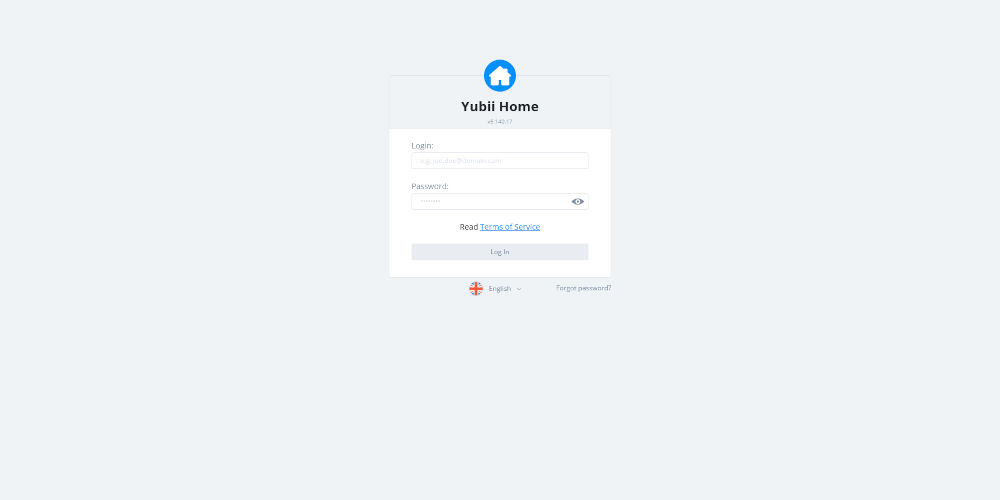
Fibaro/Yubii Home log in screen
What’s the software update
If there’s a new update available or are just curious about what software version you’re running, you can click on the update icon on this top menu. You’ll see a drop down label appear. By clicking on this box, you’ll be taken to the update page.
Another way to find this page is to click on the gear icon on the left-hand menu, towards the lower part of the screen. You’ll see the Settings menu appear. Number 7 on the list is Update. Clicking on this label will load the update page.
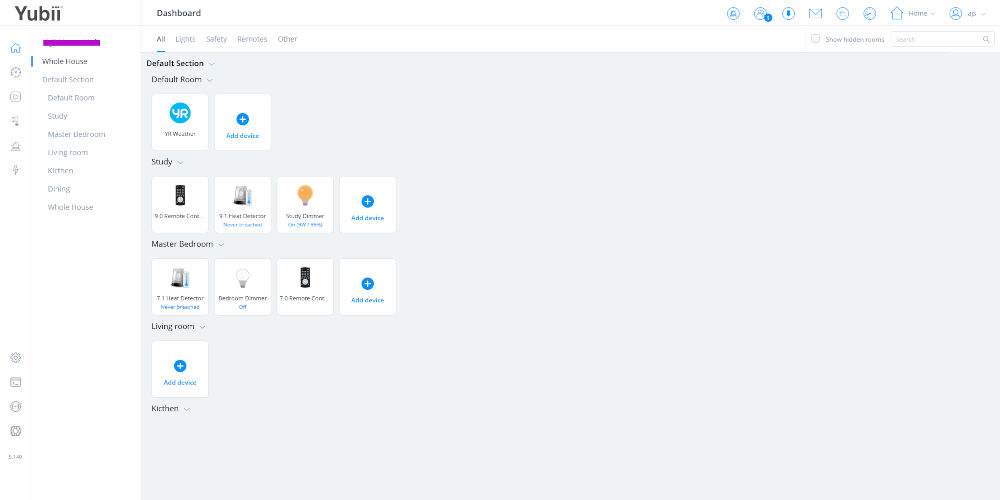
Fibaro Dashboard
Gateway vs devices updates
You’ll notice you can update both your Fibaro Home Center 3 Lite or Z-Wave devices. In the 7 or so months we’ve been running our Home Center 3 Lite, we’ve updated it several times but haven’t yet seen a device update. That said, it doesn’t hurt to check for device updates.
If your hub is up to date, you’ll see a notice on the screen with a green tick over the box. Great news! Nothing to see here. Otherwise, you’ll red cross over the box and the annoying notice: “Updating the gateway is not possible via the Remote Access“.
Don’t worry if you’re confused. Thankfully, there’s a simple way to update your gateway!
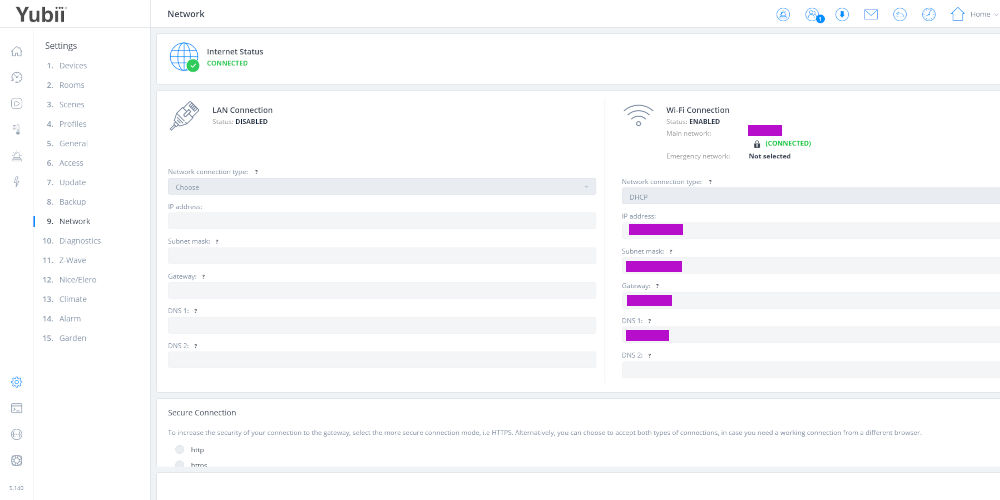
Finding your Home Center 3 Lite’s IP Address
Steps to update Fibaro Home Center 3 Lite
Here are the steps you’re missing. You need to load the hub directly in your browser. On the settings menu on the left, click on option 9. Network and let it load.
You can ignore the left hand box, as the Home Center 3 Lite doesn’t have a LAN port! You need the box on the right to find the IP address of your hub. Look for the number in the second box labelled IP address. This number follows the pattern 000.000.0.00 and you want to copy it.
You could write it down or highlight it, right click, and select copy.
Next, in a new browser tab or window, paste or write this number and click enter. You’ll see a similar login screen to earlier. Fill in your gateway user email and password to log in.
This software looks identical to what you’ve used in remote access. However, clicking on the update icon (top right) will take you to the correct place that will let you update Fibaro Home Center 3 Lite.
You can also use the Settings menu (steps described above) to locate this update screen; if you prefer.
If there’s a gateway update available, follow these steps:
- Click Download Update for the respective update
- Wait for the update to download
- Determine whether you want to do the cloud backup, local backup or no backups before the update
- Accept Terms & Privacy Policy
- Click Install Update
- Click Update to confirm the software update.
To update devices, follow these steps:
- Click on the Devices tab
- Click Update next to available update or select multiple and click Install Updates
- Read the changelog and check the tickbox that you want to continue
- Click Update.
That’s all you need to do to update Fibaro Home Center 3 Lite.
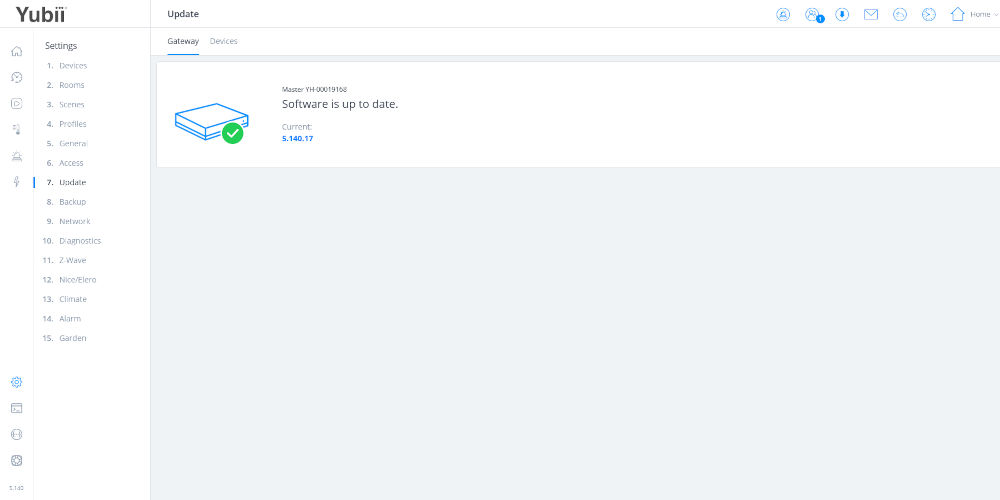
Gateway up to date!
While you’re in the online portal, it’s worth experimenting with and creating some Block Scenes and seeing how automation can change your life.




