Can Google Assistant control Crestron home automation?

After having a Crestron automation system installed, you buy a Google Nest mini smart speaker. Next, you wonder if you can remove the remotes and touch screens and use your new Google device for control instead. You might ask yourself: Can Google Assistant control Crestron home automation?
Crestron easily integrates with Google Assistant, allowing you to control your home’s light with simply the power of your voice. Rather than having to swipe or remember which scene is set up for reading or watching TV, you can ask the Google Assistant and it’ll complete the task.
Lighting control is just the beginning. Crestron has promised to extend voice control of all of its products and devices, creating an exciting future for the brand and user!
Let’s explore the question: Can Google Assistant control Crestron home automation? And what features the combined system can operate.
What Crestron devices can Google Assistant control?
You can currently use voice commands to operate your Crestron lighting. Create the ideal lighting for the occasion. You can dim the chandelier for an intimate dinner party in the dining room or turn off lights around the house when you’re ready for bed.
That said, you can use Google Assistant with Crestron and IFTTT to control a wide range of smart home devices.
Will Crestron expand the list of devices that Google Assistant can control?
Yes, they plan to roll out comprehensive voice control of Crestron home automation systems, including:
- Thermostats
- Security
- AV
- Music
- Shades and Draperies
- Customized automation scenes
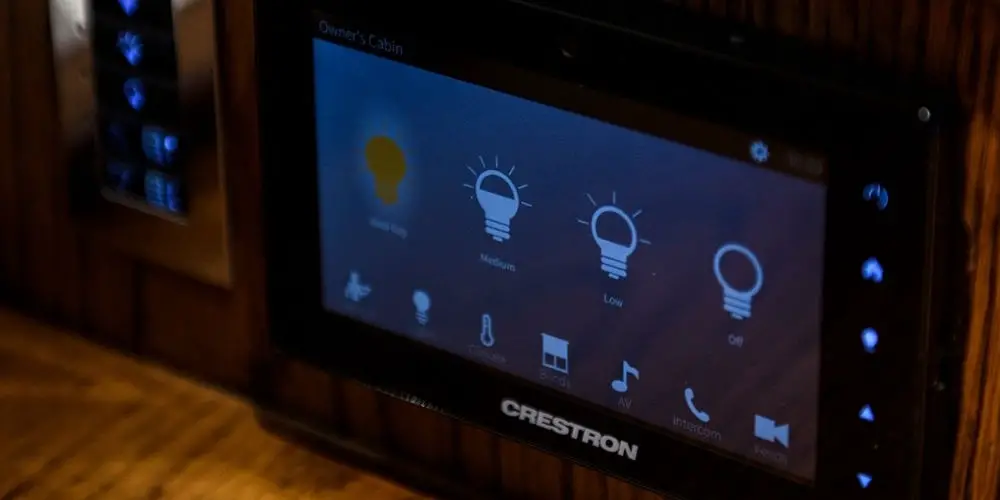
Basic requirements
Before the Google Assistant can control your Crestron system, you need to meet the following compatibility criteria:
- All 3-Series processors firmware version 1.501.0025(Internet access required)
- SIMPL Windows v4.04.03.00
What Google devices can I use?
Thankfully, there are plenty of Google devices that you can use to operate your Crestron system, including:
- Android 6.0+ watches
- Android 6.0+ TVs
- Google Home/Nest products
- Android 5.0+ phones
- iOS 10.0+ devices
- Headphones
- Android 6.0+ tablets.
How do I get started?
Talk to your Crestron® Technology Professional (CTP) to incorporate the Google Assistant modules into your program.
Your CTP must register your Crestron Control System.
- Browse to the Crestron Admin Portal for Google Assistant at https://voicereg-g-na.crestron.io.
- Enter the control system ID (the control system MAC address). A unique code is displayed.
- Click Register to display a six-digit registration code.
- Connect your Crestron Control System by entering the registration code from the Crestron Admin Portal in the control system. (See the Voice Control Registration module.)
- Next, register with your Google® software account
- Click Link to Google in the Crestron Admin Portal.
- Enter the email address and password associated with your Google account when prompted.
- The Crestron Admin Portal shows green check-marks when the control system is registered and successfully linked to your Google account.
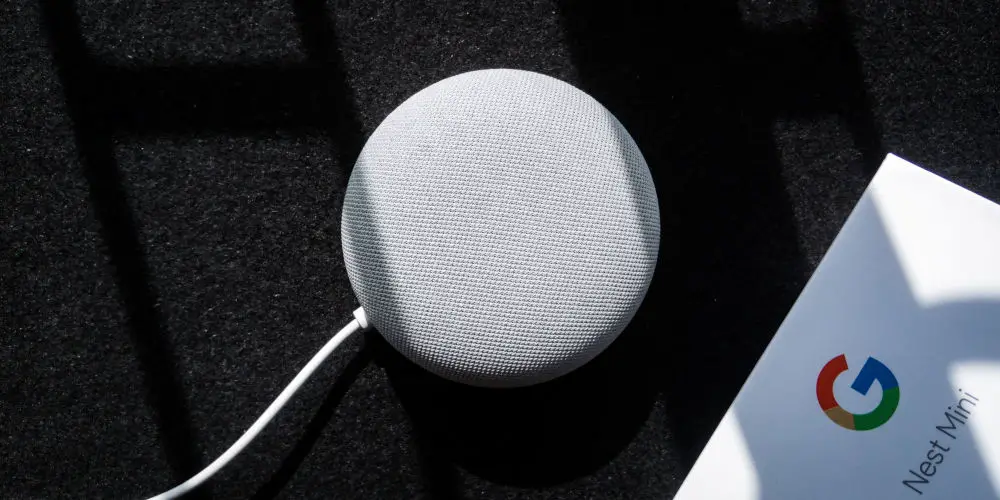
Configure your Crestron system to work with a Google-enabled device
Configure your Google-enabled device to communicate with your Crestron Control System.
NOTE: All lighting must be installed and configured on your control processor before enabling the Crestron SmartHome action. Talk to your CTP to ensure that all lighting has been properly configured in the control system.
- Open the Google Home® App on your Android® or iOS® smart device.
- Configure the Crestron SmartHome action:
- Tap + Add
- Tap + Set Up Device
- Tap the text under Works with Google
- Swipe through the selection of available actions and tap the Crestron SmartHome action.
- Tap Sign in to log in with your Google account, and then follow the login prompts.
- Tap Authorize to authorize the connection between your smart device and the control processor.
- The Crestron SmartHome action is enabled and configured once all lights that are connected to the control system are displayed in the Google Home app.
Some voice commands you can try
Using the Google Assistant, you can talk to your Crestron Home Automation system using a range of commands. Ask your assistant:
- Is the light on in Alice’s bedroom?
- Turn on my lights
- Turn on the lights in the kids bedroom
- Turn on the lights
- Are the lights on in the master bedroom?
- Turn off the living room lamps
How will the Google Assistant respond?
“OK, [confirmation of command]”
The request was accepted and has been executed.
“Sorry, I don’t understand,” “Sorry, I can’t help with that,” or a similar statement
One of the following has occurred:
- The Crestron SmartHome action is not properly enabled or configured.
- The room or device name used in the command are not recognized. Contact your CTP to ensure that the room name or device name is in your system.
- Google did not understand your request. Try the request again, speaking slowly and clearly, or try asking it in a slightly different way, such as “lights in the kitchen” instead of “kitchen lights.”
- Google found multiple devices with the same name in a room. Contact your CTP to ensure that each device in a room has a unique name.
- The device does not support the requested action. Ensure that the requested action is supported by the device (such as dimming a switched load).
- The parameter in the request is invalid. Ensure that the parameters used in the request (such as percentage) are valid.
- Google is unable to detect a Crestron control system. Contact your CTP to resolve the connection.

Basic troubleshooting
What if Google says, “OK,” but controls the wrong device?
- Verify with your CTP that what Google heard matches what’s in your system (room names, device names and preset names).
- If Google misheard you, try the request again, speaking slowly and clearly.
What if Google says, “OK/Sure,” but does nothing?
Try asking it in a slightly different way, such as “lights in the kitchen” instead of “kitchen lights.”
What if Google says it doesn’t understand the request?
- Ensure that the Crestron SmartHome action is properly configured.
- Ensure that all lighting loads are displaying properly in the Google Home app. If not, say “Okay/Hey Google, sync my devices” to sync all connected devices to the app.
So, can Google Assistant control Crestron home automation system?
Yes, you can use the Google Assistant to control your Crestron home automation system, but you’re limited to only operating lighting. Hopefully, Crestron will soon allow more devices to be controlled by Google Assistant.
You might prefer to explore the wider control options that Alexa offers over your Crestron smart home. Hopefully Crestron will keep expanding both voice control systems, allowing user even more ways to operate their smart home.




