Why does my Amazon Alexa keep beeping?
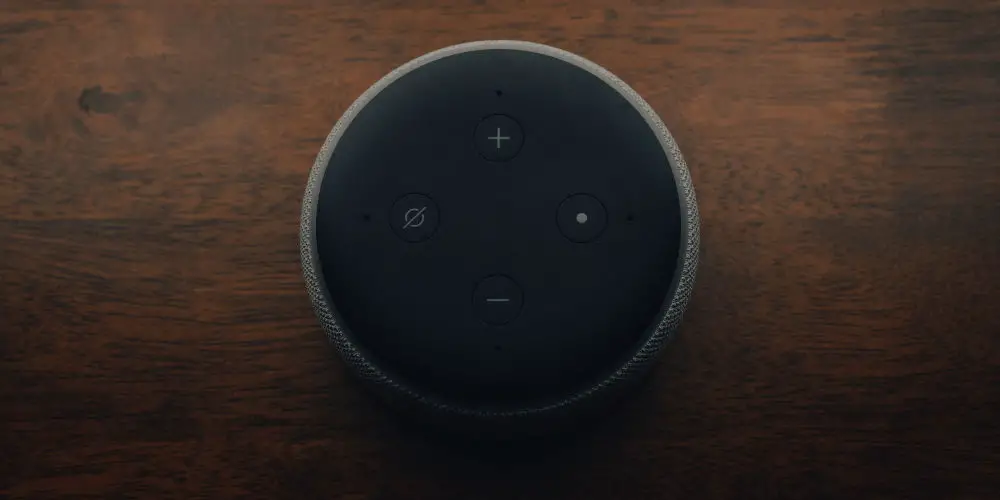
If your Alexa device occasionally makes a weird sound or a beeping noise then you might want answers! You might wonder why does my Amazon Alexa keep beeping?
Before you dismiss yourself as crazy or hearing things, most Alexa users have reported hearing their device beep without an obvious reason!
The top reasons why your Amazon Alexa keep beeping include:
- The device mistook a noise or voice in the background for its wake-up word.
- It’s in brief mode.
- You are receiving notifications, messages, or calls through your device.
- The volume settings are being adjusted.
- The Do Not Disturb function is being toggled on or off.
- The device’s battery is low.
- Alexa is having trouble connecting to Wi-Fi.
Of course, that’s not a complete list of issues that cause your Amazon smart device to bleep. And as knowing why your device is beeping is only half the problem, we’ve rounded the top 10 reasons why Alexa makes a beeping noise and how to troubleshoot each of these problems.
So, why does my Amazon Alexa keep beeping? And is it simple to fix the issue?
#1 Alexa mistakenly hears its wake up word
As Alexa is always listening, if hears its wake word or phrase, then it jumps into life and starts to process the sentence or command that follows.
You’ll hear a beep to acknowledge that Alexa has heard the wake word. So you’ll know she’s ready for your instruction. When she’s actively listening, you’ll see the top ring light glow blue.
That said, Alexa isn’t foolproof and can mishear words and phrases. So one of the most common reasons why Alexa beeps is she picks up something that sounds like the wake word. She could mishear your conversation, the TV, radio or even YouTube.
Solution
It’s fairly straightforward to prevent this issue. On most devices including the Amazon Echo Dot, there’s is a button on top to mute the microphone. By pressing this button, you can prevent Alexa from listening and reacting to what you’ve said.
Thankfully, it’s just as simple to turn back on when you’re ready to use Alexa again or have finished a task where she might mistake what you’re saying for the wake word or phrase.

#2 You have a new message
One of the best features Alexa offers is the ability to send and receive messages.
When Alexa receives a message, you might hear a beep and your device will glow pulsing yellow to let you know you have a new message. Ask it to read the message by saying: “Alexa, read my messages”.
Solution
To silent any message notifications, you’ll need to ask Alexa to read your messages. Of course, you’ll get another notification if you receive a new message.
You might prefer not to send or receive messages using your Alexa device. Thankfully this is simple. Go to the Communications section in your Alexa app and disable the feature called “Calling & Messaging”.
#3 Your Alexa device is currently adjusting its volume
As there’s no physical volume knob when you adjust the volume on your Alexa, she will glow white and give off some beeping sounds so that you can hear how loud the device is set.
Solution
Be aware of anything that could cause your Alexa device to adjust its volume including your kids and pets. You’ll also want to ensure the buttons aren’t getting stuck in a pressed position.
If you notice your Alexa device glowing white and the volume being adjusted for no good reason, then you should contact Amazon customer service immediately. This could be a sign of a security issue such as your Alexa being hacked.
#4 Alexa’s “Brief Mode” is enabled
Amazon has programmed Alexa to use non-speech responses for certain commands. Sometimes, this might be turned on by default when you use your Alexa at the start. Rather than saying “OK” when you give Alexa a command, these non-speech responses are beeps.
Solution
Disabling brief mode takes a second and can be turned off/on in the settings section of your Alexa app. After you’ve switched this option off, Alexa will stop beeping, and instead, will say responses, like “OK,” when you ask something.

#5 Call incoming
Alexa allows you to make calls using the Drop In function. As with messages, you’ll hear a beeping noise and the device will glow green when someone is trying to call you. You can then command Alexa to accept or reject the call by saying either “Alexa, take the call” or “Alexa, answer the call.”
Solution
If you don’t want to receive calls on your Alexa device, then go to the Communications section in your Alexa app and disable the feature called “Calling & Messaging.”
#6 Alexa is having Wi-Fi connectivity issues
Your device might be beeping as your Wi-Fi is unstable and Alexa can’t connect to it. When this happens, Alexa will beep, flash red, and tell you she cannot connect to the Wi-Fi.
Solution
Open the Alexa app and check your Wi-Fi settings. If it can’t connect to your Wi-Fi, then first check your router. If this is working fine, then in the Alexa app, attempt to reconnect your device to your Wi-Fi.
If your Alexa still cannot connect to your Wi-Fi, you can try to disconnect your router, then reconnect it again and try to connect to Alexa once you have a stable Wi-Fi connection.
#7 The do not disturb function is being turned on or off
By activating the do not disturb function, you turn off most notifications including calls and messages. Although, it doesn’t switch off your alarms or times.
After asking Alexa to turn this function on or off, you’ll hear a beeping sound, your device will glow purple, and confirm your action (i.e. turning the function on or off).
Solution
In the Alexa app, you can toggle this function on or off by selecting your device and selecting Do Not Disturb.

#8 Notification incoming
By having notifications enabled on your Alexa device, you might hear a beeping sound each time a notification is received. For example, when your personal Amazon order has been shipped or has arrived.
Solution
Turning notifications off is easy. On the Alexa app, navigate to Settings > Notifications. On this page, you can adjust notifications for various apps as well as for Amazon notifications. Simply, turn these off and you won’t be disturbed by seemingly endless notifications in the future.
#9 Set up mode is activated
When Alexa enters setup mode, it is waiting for you to set up Wi-Fi using the Alexa app. You’ll see a spinning orange light on your Alexa device and hear a beep, followed by Alexa informing you she is in setup mode.
Solution
Within the Alexa app, you should check your Wi-Fi set up and ensure it’s stable. If it is not, you’ll need to reconfigure your Wi-Fi settings in the app until Alexa is connected. Once set up, the spinning orange light will stop.
#10 Low device battery
All Echo devices can be powered by a battery, either using the Echo battery base or a USB power bank, allowing you to move the unit around your home without needing to find power sockets or plug-in cables.
When your device’s battery is running low on power, it will start to beep.
Solution
You’ll need to charge the battery pack. If your device still has issues, then you’ll need to check to ensure there are no other possible causes of the noise.

So, why does my Amazon Alexa keep beeping and Can I stop it?
Solving the question of why does my Amazon Alexa keep beeping is easy as it’s most often due to one of the issues listed above. At the top of the list is Alexa mistaking hear a sound that’s similar to the Wake word.
If you can’t fix your problem with one of these solutions, then it’s worth contacting Amazon customer service and asking them for help with your Alexa device.
While Alexa devices can be hacked, this is extremely rare but could risk your privacy. Should you believe that your Alexa device is has been hacked, unplug it from its power source, contact Amazon customer service and order a replacement device.




