Add or change Yale user code on smart door locks

One name springs to mind when thinking about door locks. That name, of course, is Yale. They currently offer over 50 smart door locks and many more traditional deadbolt locks. All of their smart lock devices are operated by a Yale user code between 6- and 10-digits.
As you don’t need a physical key to open the door, you can control your smart door lock using a smartphone, key tag or keypad. You can easily monitor who enters or leaves your home and also send virtual keys to loved ones or guests and visitors.
Here is how Yale user codes work and how they allow you to maintain control over your Yale smart door lock. These steps work whether you have the uber popular Yale Smart Living YD-01 Door Lock or the sleek Yale Conexis L1 Smart Door Lock.
How do I reset back to factory settings?
Resetting the primary Yale User Code is simple. After resetting the primary code back to factory settings it will be automatically set to 123456, and all codes, Cards/Tags and Fobs will be deleted.
Here are the steps to follow:
- Locate the battery pack above the nightlatch
- Remove the cover
- Remove one of the batteries
- Press the R button
- Continue to press the R button whilst inserting the battery back in. The lock will beep 12 times followed by a three-tone ascending beep.
- Wait for 10 seconds and a two-tone sound will be heard.
- The master code is now set to 123456, and all codes, Cards/Tags and Fobs are deleted.
How do I set or change the primary code
If you want to set or change the primary user code, you need to follow these steps:
- Wake up the keypad by touching it using the palm of your hand
- Enter your current master code and then press the hash button. If your master code hasn’t been set, it will be automatically programmed to 123456
- Then press the number 1, followed by the hash key
- Enter a new master code, which must contain 6 numbers
- Press the hash key to complete the set up/change of your master code.

photo by Yale
How do I add a Yale user code?
It’s easy to add a Yale user code to any of their keyless smart door locks. Here are the steps to follow:
- Wake up the keypad by touching it using the palm of your hand
- Insert your master code and press the hash button
- Press the number 2 button, followed by the hash button
- Then press the number 1 button, followed by the hash button
- Now select a slot for your user between 1 and 20 and press the hash button
- Insert a 10-digit user code
- Press the hash button to complete the set up.
How do I send my guest a personal entry code?
Keypad access
- Go to the ‘Guest List’ screen
- Select the ‘Invite’ button
- Choose the person you want to invite
- Select ‘Access Level’ on the ‘Invite’ screen
- Choose ‘Keypad Only’ access level
- Tap the back arrow
- Select ‘Send Invite’.
Adding an entry code to an app invite
If you want to invite your Guest to the Yale Access App and the Yale Smart keypad, follow the steps below:
- Go to the ‘Guest List’ screen
- Select the ‘Invite’ button
- Choose the person you want to invite
- On the ‘Invite screen’, select ‘Entry Code’
- Toggle ‘Entry Code Active’ on
- You can customize or change the entry code by tapping on the code form field
- Tap the back arrow button
- Select ‘Send Invite’.
Giving an entry code to a current guest
If you want to give an entry code to someone who already has Guest or Owner access, the following steps apply:
- Select the person you’d like to give a personal entry code from the ‘Guest List’ screen
- Select ‘Entry Code’ from the ‘Guest Setting’ screen
- Toggle ‘Entry Code Active’ on
- You can customize or change the entry code by tapping on the code form field.
- Tap the back arrow button
- Select ‘Send Invite’.
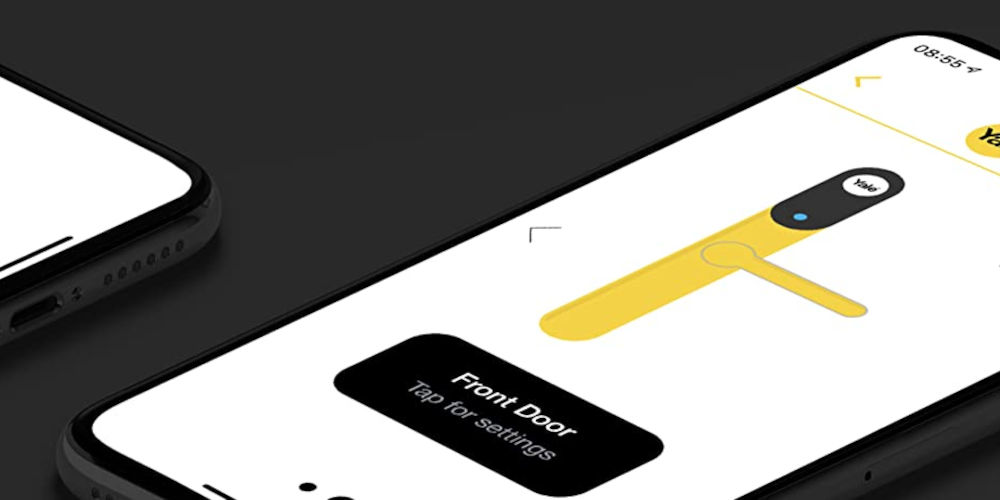
photo by Yale
How can I add a new user to the system?
New users can be added in the Yale Home App. Simply follow these steps:
- Click on the menu icon
- Go to settings
- Select users
- Click on Account Management
- Select ‘Add New Account’
- Enter email address and pin code
- Click save.
How do I delete a user code?
To delete a user code from your Yale smart door lock follow these steps:
- Wake up the keypad by touching it using the palm of your hand
- Insert your master code
- Press the hash button
- Press the number 2 button, followed by the hash button
- Press 2 and hash again
- Select the slot the user code is currently paired with, this will be a number between 1-20
- Now press the hash button to complete the deletion process.
Using your Yale smart door lock
You now know how to effectively use codes with your Yale smart door lock. Using these steps, you can protect your home from burglars yet still allow people access as and when they need it.
If you’re still wondering if smart door locks are safe, the answer is yes. They still use a deadbolt lock just with added technology. So they ensure your home is safe and some models allow you to check and operate them remotely.
Another popular brand of smart door locks is Turbolock. Here is how to reset or change your Turbolock’s code.




