Can Amazon Fire TV Stick mirror Android devices?
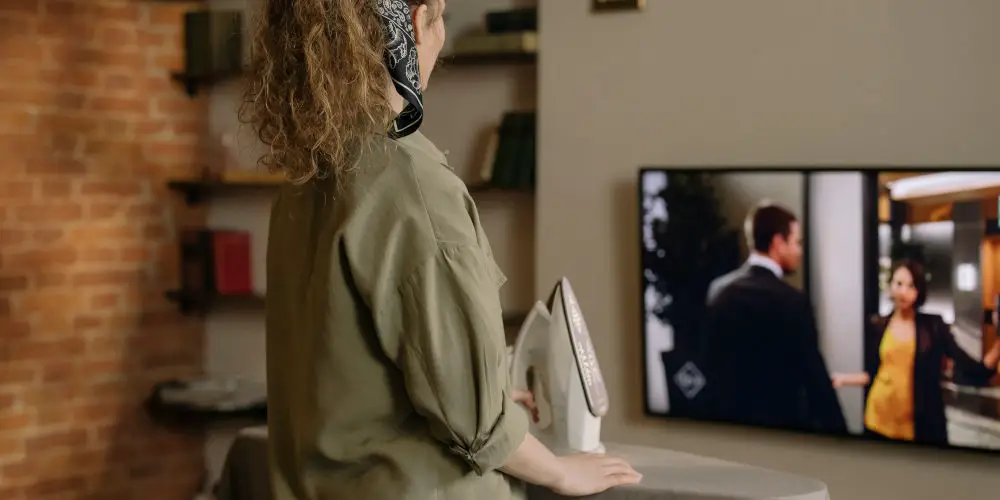
Buying any new gadget is fun, especially if it allows you to watch content from your phone on your TV. Enter the Amazon Fire TV stick, which offers a long list of features. You might wonder: can Amazon Fire TV Stick mirror Android phones?
The answer is a resounding yes. It can mirror what you see on your smartphone onto a TV. You can also cast content onto the TV. Both are useful yet different options.
Many only cast content using their Amazon Fire TV stick. But mirroring your Android phone or tablet to your TV allows you to view photos, watch videos you’ve recorded, and enjoy a seemingly endless list of apps.
The fun is also available for iOS devices. After installing an app, you can mirror an iOS device to your TV using an Amazon Fire TV Stick.
Mirroring your device’s screen using Amazon Fire TV Stick or Cube is similar to Apple AirPlay. Your phone and TV create a local Wi-Fi network, allowing you to share files between devices.
When connected, you’ll see the exact content on your phone’s screen mirrored on the TV. So, if you’re watching a video but then move to check your email, what you’ll see on the TV will also change.
It’s completely different from casting with a Google Chromecast, Roku dongle, or a Fire TV Stick. When you cast content, your phone tells the dongle what file to load and play. Your smartphone/tablet doesn’t load the media and can only ask the dongle to action things.
Casting content from your phone to an Amazon Fire TV Stick or Cube requires connecting both devices to the same Wi-Fi network. Otherwise, you won’t be able to cast content from your phone to the TV.
With this basic explanation, it’s worth trying to answer: Can Amazon Fire TV Stick mirror Android phones?
Getting your Amazon Fire TV Stick to mirror your Android device on a TV
It’s worth starting with a brief look at the software that makes everything work. The Amazon Fire range (dongles and tablets) uses a customised version of the Android Operating System (OS). They work similarly to any Android smartphone.
Before you can mirror your Android device on your TV, you need to turn your Amazon Fire TV stick on. We then need to adjust the device’s settings. Press and hold down the “Home” button on the Fire TV remote for three seconds. You’ll see a menu. Next, select Mirroring.
On your Android device, open the Settings app and select Bluetooth & Device Connection. Next, select Connection Preferences and open the “Cast” option.
Note: Your Android might carry a different name for “Cast,” like Smart View, SmartShare, QuickConnect, Screen Casting, Wireless Display, or something else.
Next, tap the three-dot menu icon in the top-right corner and turn on Enable Wireless display. Your Amazon Fire TV stick should show up in the devices list. Next, tap on the Fire TV’s name when it appears on your Android device. You’ll see a Connected notice appears on your TV.
If the orientation lock is enabled, your Android device’s screen will appear in portrait mode. Open the Quick Settings menu and look for the orientation lock option. Sometimes this is titled Auto-rotate. Tap the button to disable it.
You’ve completed the process. Congrats
Now play your favourite shows or app on your Android device mirrored on the TV via your Amazon Fire TV Stick.
Next time you want to use it, select the Cast button in the Quick Settings menu. Your Android device will quickly connect to your Amazon Fire TV Stick, allowing you to mirror your screen onto the TV.
These steps also work with the Amazon Fire TV Cube.

Mirroring iOS devices on your TV using a Fire TV Stick
Sadly, the Fire OS does not support Apple AirPlay, the default mirroring option on iOS devices. All hope isn’t lost! AirScreen, a third-party app, works with AirPlay to deliver the casting functions you’re after.
On your Fire TV Stick, search for and install the AirScreen app. Ensure your Fire TV Stick or Cube and the iOs device connect to the same Wi-Fi network. After you’ve confirmed this, launch the AirScreen app and select Confirm.
Next, using your iOS device, scan the QR Code on your TV screen. When prompted for what to mirror, select Entire screen or In-app content. Next, follow the instructions to mirror content from your iOS device to the TV.
Finally, swipe down from the top of your iPhone or other iOS device and choose Screen Mirroring. Sit back, relax and enjoy watching content from your device on your TV, thanks to your Amazon Fire TV stick.
Again, these steps work if you have a Fire TV Stick or Cube. If you can’t download the app, start by following our troubleshooting steps.
Is there a difference between Casting vs mirroring?
You might feel there’s little difference between casting and mirroring content. While both produce a similar outcome, the two technologies work differently.
Mirroring
As the word mirroring suggests, you’re transferring exactly what you see on one screen to another. For example, our phone or tablet sends a copy of what it’s displaying to our TV.
If you change from YouTube to your email, everyone can see them. Another downside of mirroring is your device must remain active, or your TV will go blank. So, your device’s battery will drain quickly.
Casting
Casting works completely differently. Your phone or tablet tells the dongle what files to load and play. It then searches the internet for these. Your mobile device isn’t involved in loading the files or playing them.
If you want to pause or rewind whatever you’re watching, your mobile device has to ask the dongle nicely. It’s up to your Fire TV Stick to honour the commands sent by your phone or tablet.
You might have encountered the issue when you pressed the pause button, only for the content to keep playing. Again, this happens as your mobile device isn’t loading or playing the content.
So, can Amazon Fire TV Stick mirror Android devices?
It’s fairly easy to get your Amazon Fire TV Stick mirror Android device? It’s very simple and only takes a few steps.
With iOS devices, there’s an extra step to follow, as Apple AirPlay isn’t supported. However, you can solve the compatibility issues by installing an app. It only takes an additional minute or two!
Go enjoy being able to view your phone on the big screen! You might like to read our guide: Can you install Google Play on Fire TV Stick?




