Why can’t Google Home find my Chromecast? (Easy fix)
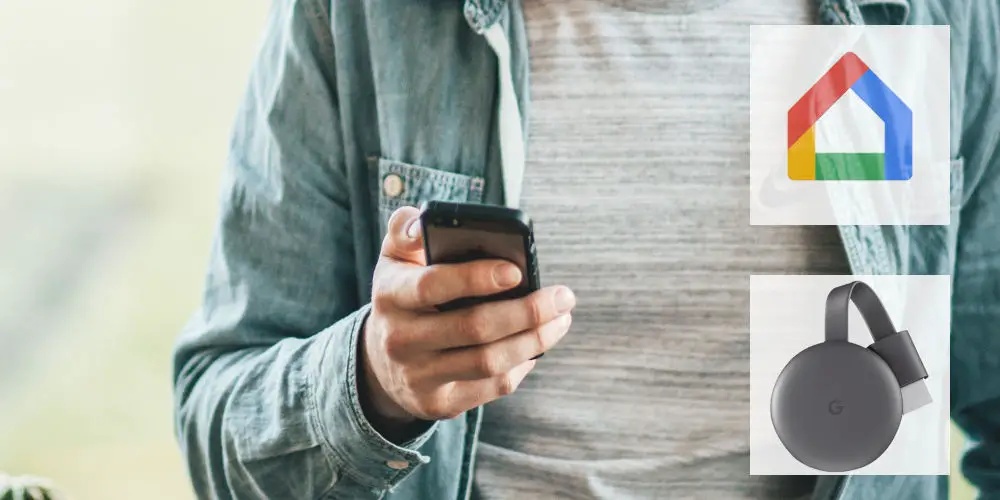
Using a Chromecast for the first time can be life-changing. But, the set up process isn’t always smooth. If you get stuck, you might question why can’t Google Home find my Chromecast?
In two taps, you can stream your favourite YouTube videos, content from Netflix and BBC iPlayer, and more from your phone on your TV. It definitely beats your tiny smartphone’s screen and boxy-sounding speakers any day of the week!
As a wireless option, Chromecast works with most TVs and is highly convenient. It makes it easy to watch your favourite content onto your TV from a phone, laptop or tablet. You can even watch live TV using your Chromecast.
However, it’s not always plain sailing. You can encounter issues, such as Google Home not being able to find Chromecast. Don’t worry, by the end of our troubleshooting tips, you’ll be casting in no time.
Hasn’t Google fixed this issue?
In June 2018, Google finally acknowledged an issue with Google Home finding Chromecast. They did issue a fix for it. So job done? Not quite.
The update allows Chromecast to download automatically to your device and appear within Google Home. But you’ve tried that, and now you’re here. Don’t worry, we have a few solutions for you to try.
Try resetting your Chromecast device
If in doubt, reset your device. Even Google recommends this. Doing so should push an update to your device. Resetting Chromecast is easy, just unplug it from its power source and wait a minute or so, then plug it back in.
When a Chromecast is powered down and back up again, it automatically looks for updates. If you see the LED on your Chromecast blinks orange or red, then it’s in the process of receiving an update.
If this doesn’t work, you’ll need to factory reset your Chromecast device.
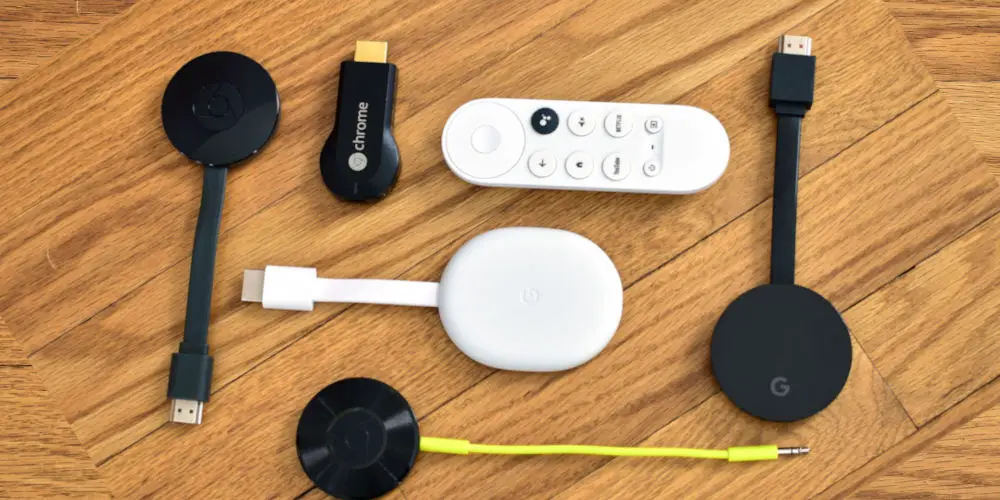
Ensure your Google Home app is up to date
Your Chromecast might not be receiving updates due to your Google Home app not using the latest version.
Again, this is easy to fix. Depending on your device, either open to the Google Play store or App Store. Ensure there aren’t any updates available for your Google Home app.
If there are, take a moment to update it by following these steps:
- Go to the Google Play store or the App Store
- At the bottom of the screen, tap Updates
- Find the Google Home app
- Tap Update.
Do we have the power?
Sounds obvious. But more often than not, it’s a silly, basic fix that solves the problem. While your Chromecast does have an LED, it’s not the most obvious. So, you want to look at the LED light on the device.
If it’s glowing solid white, your Chromecast is connected to your network and is ready to begin casting. However, if your Chromecast LED is blinking or showing a different colour, you can use this chart to figure out what’s happening.
Are your phone and Chromecast on the same Wi-Fi Network?
Another basic issue is the Wi-Fi network. All of your devices need to be on the same network. So you want to ensure your phone is using the same one as your Chromecast and isn’t using its 4G, for example.
Checking the Wi-Fi connection of your Chromecast device is easy. Simply turn your TV on using the HDMI input and you should see the Chromecast “screen saver”. In the top right-hand corner, you’ll see the name of your TV, and underneath you’ll see the Wi-Fi network.
Next, check what Wi-Fi network the device you are trying to cast from is using. Ensure it matches the one being used by your Chromecast.
You might also want to unplug your Wi-Fi router and then plug it back in. Sometimes simply resetting devices can solve the problem.
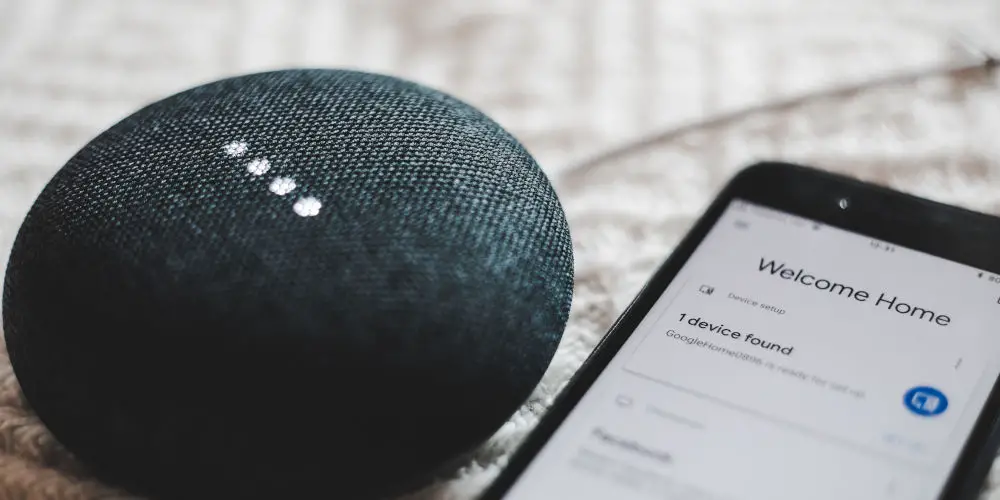
Are there any obstructions between devices?
Even if everything is set up correctly, the distance between devices and your Wi-Fi router is too far away. It could be that something is obstructing the signal.
Ideally, you should ensure that your Chromecast is within 4-6 meters of the device you’re using to cast from. Doing so will ensure that the Wi-Fi signal is strong enough.
If that’s not causing the issue, look around the room and try to spot any other devices that could be throwing off a signal at the same frequency as your Chromecast and interfering with it.
You can test your theory by unplugging these devices or temporarily disabling them, and trying again.
Try casting to your Chromecast from another device
Should all the previous troubleshooting tips have failed, try casting from a different device. If you’re using your smartphone, try using your laptop or tablet. Perhaps there’s any issue with the original device.
Are you trying to use a device that doesn’t support cast technology?
Not all devices currently support the cast technology. So it’s worth double-checking that your device and app do use the technology.
You may be attempting to cast to a device that simply cannot, and never will, be able to cast.
Here are some devices that may cause you problems:
- Smart TVs that aren’t Android TV devices
- TVs with Chromecast built-in
- Roku products
- Apple TV products
- Amazon Fire TV products
- Sonos

Fixed: Why can’t Google Home find my Chromecast?
If you’re confused as to why can’t Google Home find my Chromecast, you now have a few solutions to try.
To recap, follow these steps and you’ll be casting in no time:
- Reset all of your devices
- Make sure your Google Home app is up-to-date
- Confirm that you’ve set up your Chromecast correctly
- Check the power status of all devices involved
- Confirm all devices are on the same Wi-Fi network
- Check the distance/obstructions between devices
- Try using a different device to cast from
- Ensure that your device is capable of casting in the first place.




