Can you use Savant and Google Assistant together?

Getting Savant and Google Assistant working together is really easy. Good news if you have an Android phone in your pocket! You won’t need to find a Savant remote or the nearest touchscreen. Simply, pull out your phone and let the Google Assistant take control!
Many use Amazon’s Alexa or Apple’s Siri as their voice-activated smart assistant. However, the Google Assistant is super powerful. And let’s face it, Google knows a few things about how to find and organise things.
Google’s Assistant is more widely available than Alexa or Siri. It’s built into the Android eco-system and Google Home products, including the Nest Hub, Nest mini and more. By 2025, there will be 140 million units using the Google Assistant software.
Part of the appeal of Google Assistant is how well it works with an extensive list of smart home devices. You can easily control smart lighting, heating, and your TV using only simple voice commands.
As one of the leading home automation systems, Savant is used in homes all over the world. So, it makes sense to get Savant and Google Assistant working seamlessly together. Once connected, you can use simple voice controls to make life simpler.
If you prefer to use Alexa, we have an article on using Savant and Alexa together. So either way, you have options!
What are the basic Savant requirements?
For a Savant System to be able to function with Google Home, the following must be completed:
- A Savant Pro System running da Vinci 8.4 or higher
- A Savant Pro App user linked to your account.
Your local Savant Authorized Integrator can help you with more information and upgrading your home to da Vinci 8.4.
Which Google Home products work with Savant?
After investing a small fortune in creating your Savant smart home, you’ll want to know what Google Home products you can use for voice control. The answer is simple. Any device with Google Assistant built-in can operate your Savant home automation system.
For example, you can use any of the following:
- Google Nest Audio
- Google Mini
- Google Home Max
- Google Nest Hub
- Phone or tablet with the Google Home app.
Once you’ve set up your Savant and Google Assistant to work together, nothing should stop them from communicating as long as you have Wi-Fi! Great news if you hate setting up new devices or reading manuals!
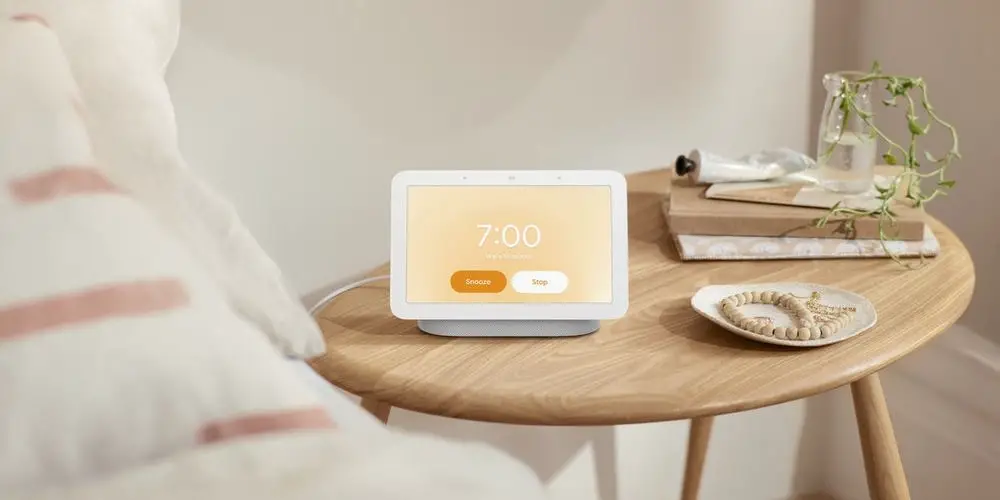
photo by Google
Getting started
You’ll need to set up a Google account and Savant Pro App Account.
Google Home app
- From your mobile device, select the Google Home icon
- Select the menu icon
- In the menu that opens, select Home control
- Select the DEVICES tab if not already highlighted
- Select the Add button from the Home Control screen that opens
- Select Savant Systems from the Add Devices page that opens.
That’s all you need to configure within the Google Home app. Now, you need to log in to Savant and follow these instructions.
Log in to Savant
- Enter your Savant Pro App login credentials and select LOGIN
- Read the permissions screen and select ALLOW to the request if you agree.
With that complete, you can start to assign rooms and devices, meaning you’re nearly able to control your smart home system using the Google Assistant.
Assign Rooms
- The devices in your Savant Pro system are automatically assigned to a room. To change the room assignment, select the edit icon and modify which room the device is assigned to. If the default rooms are OK, select DONE
- In the “You’re all set!” screen, select GOT IT. At this point, the Google Home device is now ready for commands
- Speak any of the support Savant Actions to the Google Home device and verify the command is executed.

photo by Savant
What voice commands can we use?
Scene Commands
“Hey Google, turn on <Scene Name>”
Saying this will turn on any scenes (shared or authenticated user) that do not include an unlock or disarm function.
Room Commands
“Hey Google, turn on <Room> media”
Saying this will turn on the Room to the last active A/V service.
“Hey Google, turn off <Room> media”
Saying this will turn off the A/V service in the Room.
Room Lights
“Hey Google, turn on the <Room> lights”
Saying this will turn on all lights in the Room to full brightness. The Show Room Control Tab checkbox in the lighting data table must be checked.
“Hey Google, turn off the <Room> lights”
Saying this will turn off all lights in the Room. The Show Room Control Tab checkbox in the lighting data table must be checked.
“Hey Google, set the <Room> lights to <40>”
Saying this will increase the level of brightness in the Room to a level between 0 and 100%. The Show Room Control Tab checkbox in the lighting data table must be checked.
“Hey Google, increase the <Room> lights”
Saying this will incrementally increase the level of brightness of the lights in a Room. Try it with “a little” or “a lot” to increase the increment. The Show Room Control Tab checkbox in the lighting data table must be checked.
“Hey Google, decrease the <Room> lights”
Saying this will incrementally decrease the level of brightness of the lights in a Room. Try it with “a little” or “a lot” to decrease the decrement. The Show Room Control Tab checkbox in the lighting data table must be checked.
Refresh Data
Hey Google, Sync my devices
Saying this will re-sync with your system to refresh when changes are made to either a scene or configuration

photo by Savant
Solving common issues
Google States: I found zero devices (After initially sending a Discover command)
- Check that your Savant user account is verified. Be sure to respond to the verification email you received when the account was created
- Ensure your Savant user account is an administrator to the Savant Home
- If there are multiple Savant Homes linked to the Savant user account, confirm you have selected the correct home.
Google States: Sorry, I didn’t find <name of room/name of room lights/name of scene>
Verify the Savant device was discovered.
- Open the Google Home App
- Select the Menu icon and then select the Smart Home icon
- Select Devices from the Smart Home page that opens
- Verify the device is Discovered. Select the Discover button icon to rediscover the device.
Google States: Sorry, I could not find a device or group named <device name>
Verify the Savant device was discovered.
- Open the Google Home App
- Select the Menu icon and then select the Smart Home icon
- Select Devices from the Smart Home page that opens
- Verify the device is Discovered. Select the Discover button icon to rediscover the device.
Google States: I found several devices matching that name. Which one did you mean?
Ensure the name of the device is unique.
- Open the Google Home App
- Select the Menu icon and then select the Smart Home icon
- Select Devices from the Smart Home page that opens
- Ensure the Devices all have a unique name. Modify the name in the Savant Pro App as required
- After renaming the device, tell Google to discover devices or select the Discover button.
Google States: Sorry, the device is not responding
Google is having trouble connecting to the Savant Host. Verify both the Home device and the Savant Host have an internet connection.
Google States: That command doesn’t work on device <name of light>
Confirm that the light supports the command you are using. For example, a light that cannot be dimmed or is configured as a “switch” will return this response to a dimming command.
Enjoy using Savant and Google Assistant together!
Being able to use Google Assistant with your Savant home automation system is just the start! As we become more used to using voice commands to control devices, the number of products we can operate using our voice will keep growing.
While a voice assistant won’t replace touchscreens, remotes or the app, they are incredibly useful for activating scenes or making simple adjustments without hassle. For example, adjusting the lights in your living, simply ask the Google Assistant!
It’s best to start simple and continue to fine-tune and experiment with how you use Savant and Google Assistant.




