Does Samsung SmartThings work with Alexa?

Offering an exciting home automation Samsung SmartThings extends beyond the typical products to smart household appliances, allowing you to build a fully connected home. Add in Amazon Alexa, and you have a future-proof home. But does Samsung SmartThings work with Alexa?
You can control your SmartThings system using Alexa and simple voice commands. You no longer need to search for the phone or keep swiping until you find the SmartThings app, as Alexa can instantly help you complete tasks.
That said, the app and web portal still have value as you can’t programme the system using Alexa or ask it to complete complex sequences. So don’t delete them just yet!
Let’s explore the question: Does Samsung SmartThings work with Alexa?
How to set up Amazon Alexa with SmartThings
The SmartThings app painlessly works with the entire Echo product range from the Echo Dot to the Echo Show.
Once set up, you can use Alexa to control light bulbs, on/off switches, dimmer switches, thermostats, and locks. Alexa can also activate SmartThings Routines and check the status of motion and contact sensors.
You firstly need to connect the Alexa app to SmartThings by following these simple steps:
- To begin, download the Amazon Alexa app, and then set up your Amazon Alexa device.
- Open the Alexa app; if needed, verify your account and allow the different permissions.
- Tap the Devices tab, and then swipe to and tap YOUR SMART HOME SKILLS.
- Tap ENABLE SMART HOME SKILLS, and then tap the Search icon in the top right.
- Next, search for and select SmartThings, and then tap ENABLE TO USE.
- Log in and authorize SmartThings using your Samsung or SmartThings account. Then, tap AUTHORIZE.
- Once authorized, you can tap CLOSE to begin the device discovery process. Read the next section to learn how to have Alexa discover compatible devices.
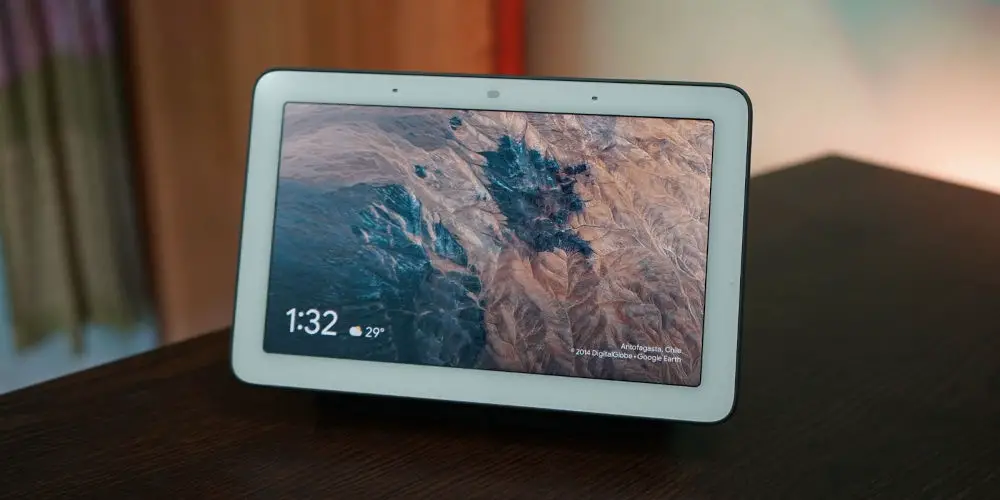
photo by Amazon
Discover devices and use them with Amazon Alexa
The Alexa app will automatically discover devices that are set up within your home.
- Tap DISCOVER DEVICES after authorizing your Location, and then wait for the device discovery process to be complete. This can take up to 45 seconds. Discover Devices will also discover your scenes and routines.
- When the discovery process is finished, tap NEXT. Select your desired device from the list, tap SET UP DEVICE, and then tap CONTINUE. Repeat these steps to add other discovered devices. Once you’ve added the available devices, they’ll appear under the Device tab in the Alexa app.
- If the Alexa app does not start discovering devices, you will need to manually add the devices. In the Devices tab, tap Add (the plus sign) in the top right, and then tap Add Device.
- Search for or select the device you want to add, and then tap SmartThings.
- Finally, tap DISCOVER DEVICES and wait for the device discovery process to complete.
- Once everything is registered, you can use the Alexa app to automate devices, scenes, and routines by tapping the name or icon of your desired option.
Edit devices for Amazon Alexa
If needed, you can add or remove devices in the Alexa app after the initial setup.
- Navigate to and open the SmartThings app.
- Tap Menu (the three horizontal lines), tap the Settings icon in the top right, and then tap Connected services.
- Tap Amazon Alexa, and then tap the switch next to “Allow Alexa to access all devices, Scenes, and Routines.” Select and deselect the devices you want Alexa to access.
- When you’re done, tap Next, and then tap Done.
When a device’s access is removed, Alexa will automatically refresh the list of accessible devices within two hours. However, prompting the discovery will refresh the list immediately. To do this, say “Alexa, discover devices.” Wait for Alexa to confirm that the discovery is complete (up to 45 seconds), and then tap Done.
Note: You cannot select individual SmartThings ADT, routines, or scenes. You can only choose all or no SmartThings ADT, routines, and scenes.

photo by Samsung
Disconnect SmartThings from Amazon Alexa
You can disconnect your devices from Amazon Alexa using either the SmartThings app or the Alexa app.
To disconnect from SmartThings:
- Open the SmartThings app, and then tap the Menu tab (the three horizontal lines).
- Then, tap the Settings icon in the top right, and tap Linked services.
- Next, tap More options (the three vertical dots), and then tap Delete. Tap the red minus sign next to Amazon Alexa, and then tap Delete to confirm.
To disconnect from Amazon Alexa:
- Open the Alexa app, and then tap the Devices tab.
- Swipe to and tap YOUR SMART HOME SKILLS.
- Next, tap SmartThings, tap DISABLE SKILL, and then tap DISABLE.
Alexa commands for SmartThings
Now for the fun part! There is plenty of Alexa voice commands you can use to control your SmartThings and Samsung devices.
Basics
- “Alexa, is the front door open?”
- “Alexa, is the conservatory door open?”
- “Alexa, turn on living room light”
- “Alexa, dim living room light by 10%”
- “Alexa, increase the temperature by 10 degrees”
- “Alexa, Turn off all the lights”
Samsung appliances
- “Alexa, change channel to BBC1 on TV”
- “Alexa, set the oven to 180 degrees”
- “Alexa, ask Roomba® to start vacuuming”
- “Alexa, tell Samsung to pause the washing machine”
- “Alexa, ask Samsung what is the temperature of my refrigerator”
Scenes and Routines
You can even control your preset Scenes and Routines using Alexa, allowing you to operate multiple devices with a single command.
- “Alexa, run Good Night”
- “Alexa, run Good Morning”

Does Samsung SmartThings work with Alexa voice commands?
Answering “Does Samsung SmartThings work with Alexa” is easy. Yes, you can use Alexa to control your Samsung SmartThings devices and Samsung appliances. The winning combination of the two systems means you can enjoy your home more without needing your phone or a PC.
You no longer need to locate your phone or endless swipe through the menu to find the app. Instead, simply ask Alexa and watch it work its magic! You can even trigger preset scenes and routines.
As Samsung release more SmartThings enabled product and appliances, you will be able to control more of your home using Alexa. You’ll also be able to create reminders, shopping or to-do lists, and more.
And if you prefer Google’s voice assistant, then you’ll want to read: Does SmartThings work with Google Assistant? as this will give you the steps to connect the two together.




