Does SmartThings work with Google Assistant?

More than just a smart home system, Samsung SmartThings enables you to build a fully connected home. The SmartThings technology is built-in into a range of Samsung smart household appliances. But you might wonder, does SmartThings work with Google Assistant?
You can use Google Assistant to control your SmartThings system. There’s no need to search for your phone or keep swiping until you find the SmartThings app, as Google Assistant can instantly help you turn on lights, change the TV channel or adjust your heating.
What the Google Assistant can’t help you with is programming the system or activating complex scenes. So, you’ll still need to occasional use the app and web portal.
If you’re confused by the difference between the two, you’ll want to read our piece on Samsung SmartThings vs Google Home before reading this one.
Let’s explore the question: Does SmartThings work with Google Assistant?
How to set up SmartThings and Google Assistant
The SmartThings app works with the entire Google Nest product range, including the Nest Mini speaker and Nest hub. First, you need to connect SmartThings and Google Assistant by following these simple steps:
- From the Home Screen, tap Add (+) and select Voice Assistant
- Select Google Assistant
- Read the instructions listed and tap Open Google Assistant. You will automatically be directed to the Google Assistant app.
- Select Set up
- Tap Add (+) at the bottom right
- Select SmartThings from the list (Use the magnifying glass to quickly search the list)
- Tap Authorize. All devices and Scenes from your Locations will be authorized.
- You can assign your devices to rooms, or tap Done and Got it
Adding Google Assistant to SmartThings will enable it for all locations under your account.
After you link the two together, you can use Google Assistant to control light bulbs, on/off switches, dimmer switches, thermostats, and locks. It can also activate SmartThings Routines and check the status of motion and contact sensors.
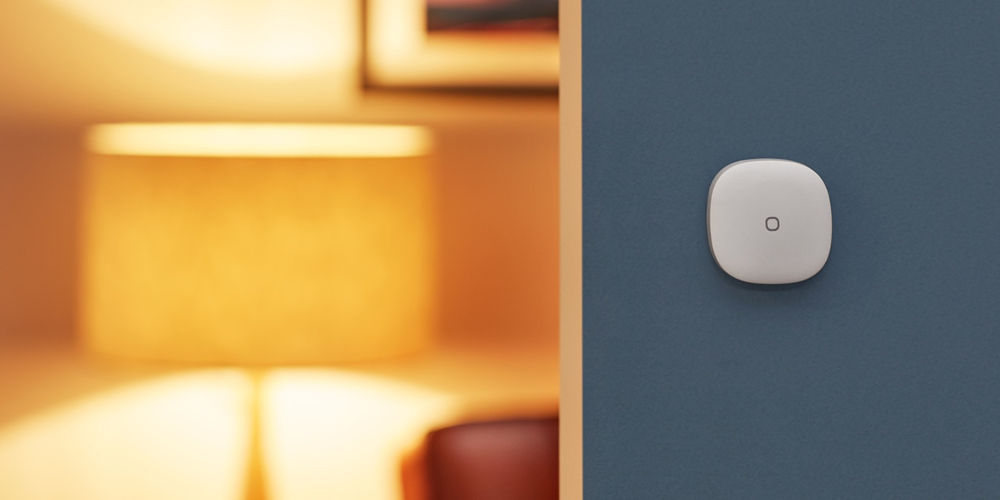
photo by Samsung SmartThings
Disconnect Google Assistant from Samsung SmartThings
If you no longer want to use the voice assistant or it isn’t working as expected, you can remove Google Assistant using the steps below:
- From the Home Screen, tap the Menu (☰)
- Select Settings
- Choose Linked services
- Tap Google Assistant
- Choose Uninstall
- Tap Delete
- Confirm removal
Ensure that Google Assistant is working in the Google Assistant app. If it is, remove Google Assistant from your Linked Services in the SmartThings app’s settings before re-adding.
If your Google Assistant device or app is not responding as expected, contact Google Assistant Help.
For issues related to the SmartThings Action for Google Assistant or connected Samsung products, contact Samsung Support.
Voice commands for SmartThings
Now we’ve explored: Does SmartThings work with Google Assistant?. It’s time for the fun part! There is plenty of voice commands you can use to control your SmartThings and Samsung devices. Remember you can use “OK Google” or “Hey Google”.
Basics
- “OK Google, turn on/off all lights”
- “OK Google, turn on/off all switches”
- “OK Google, turn on/off everything in the kitchen”
- “OK Google, dim/brighten the lights in the living room”
- “OK Google, set the bedroom light to 10 per cent”
- “OK Google, dim/brighten the bathroom light by 50 per cent”
- “OK Google, turn lights in the game room green”
- “OK Google, turn on/off everything”
- “OK Google, is the patio light on?”
- “OK Google, is the children’s light off?”
- “OK Google, turn the thermostat up/down 5 degrees”
- “OK Google, make it warmer/cooler”
- “OK Google, turn off the thermostat”
- “OK Google, what’s the temperature inside?”
- “OK Google, what’s the thermostat set to?”
Samsung appliances
- “Hey Google, start vacuum”
- “Hey Google, turn on living room TV”
- “Hey Google, lower the volume on living room TV”
- “Hey Google, mute/unmute living room TV”
- “Hey Google, channel up/down on living room TV”
- “Hey Google, next song/video/photo on living room TV”
- “Hey Google, What cycle is the washing machine in?”
- “Hey Google, Start the washing machine”
Scenes and Routines
You can even control your preset Scenes and Routines using the Google Assistant, allowing you to operate multiple devices with a single command.
- “OK Google, run Good Morning”
- “OK Google, activate Movie Time”
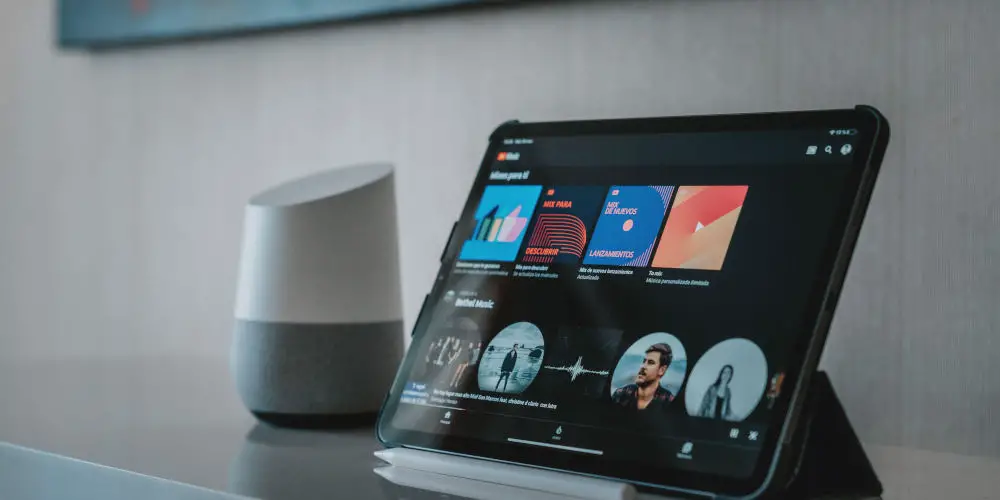
photo by Google
Using IFTTT to link SmartThings and Google Assistant
Controlling SmartThings using Google Assistant is powerful, but you can turbocharge the relationship using IFTTT. Using this easy to use online portal, you can connect the Google Assistant and SmartThings with hundreds of other apps and devices.
You’ll need to set up an IFTTT account along with your Samsung and Google accounts before diving into the programming process.
Programming a command is easy:
- Tap My Applets
- Tap the plus sign
- Tap this
- Search for Google Assistant
- Select Say a simply phrase
- Enter your preferred trigger
- Tap the checkmark
- Tap that
- Select SmartThings
- Select an action.
When you’ve finished, you’ll see an Applet preview. Choose whether you want to receive a notification when the applet runs, and tap Finished. Finally, try out your command to see if it sticks.

photo by Samsung SmartThings
Does SmartThings work with Google Assistant and voice commands?
Answering “Does SmartThings work with Google Assistant” is easy. Yes, you can use voice commands to control your Samsung SmartThings devices and Samsung appliances. Enjoy your smart home more without needing to reach for your phone or a PC.
With voice commands, you no longer need to search for your phone or endless swipe through the menu to find the SmartThings app. Instead, say “Hey Google” and your command, and watch it work its magic! It even works for triggering preset scenes and routines.
As Samsung release more SmartThings enabled product and appliances, you will be able to control more of your home using the Google Assistant.
If you prefer Alexa, you’ll want to read Does Samsung SmartThings work with Alexa? You’ll learn how to use the two systems together.




