What is the Apple HomeKit smart home system?

After seeing Amazon and Google embrace the connected home world with their voice assistants and apps, Apple launched HomeKit. As a smart home protocol, the Apple HomeKit is compatible with many smart home devices, including lights, locks, thermostats, and more.
You’ll notice Apple has convinced many leading brands to release products that work with the HomeKit system, including Philips Hue, Logitech, and Fibaro.
Similar to the Google smart home system, with Apple HomeKit you can control your smart home devices using voice commands or the Home app on iPhone, iPad, or Mac.
So, if your entire life is iOS based and you want to know what is the Apple HomeKit, you’ll want to come with us as we explore.
What is Apple HomeKit?
Apple HomeKit was launched on September 17, 2014, alongside iOS 8. It’s best to think of it as a protocol, much like Z-Wave or Zigbee. As with these other systems, you can only use devices running the particular protocol. Hence, you’ll see devices with the HomeKit logo.
The HomeKit Accessory Protocol (HAP) is a secure, low-power protocol that runs over Wi-Fi. HAP is used to communicate between HomeKit enabled devices and the Home app on your iPhone, iPad, or Mac.
Also, the Apple HomeKit system uses Bluetooth to connect to smart home devices that aren’t close to your router. However, Bluetooth doesn’t offer the same reliability as Wi-Fi, so it might not work well with all devices.
After pairing devices with the system, you can control them using Siri for voice commands or the Home app on your iOS device (iPhone, iPad, or Mac).
Who has developed HomeKit enabled devices?
The list of brands might not be as extensive as Z-Wave, but Apple has convinced some heavy hitters to release HomeKit enabled devices. These include Logitech, Philips Hue, Fibaro, Belkin, and Lightwave. Even the Lutron Caseta dimmer range is compatible.
Thanks to a great range of brands plus Apple’s own range, you can build a fantastic smart home system. You can automate your lights, heating, home security, and audio/visual.

What are the benefits of using the system?
There are many benefits to using Apple HomeKit, especially if you’re already using iOS devices and don’t want to change.
Convenience
You can effortlessly control your smart home devices with your voice or using the Home app. If you’re used to Siri, asking her to turn on the lights is no different than your usual commands!
Security
User privacy is a hot topic. Apple is one of the few brands to take it seriously and not just talk endlessly about the subject. They led the way with iOS 14.
HomeKit uses a secure connection to protect your data and ensure your devices at home are safe.
Interoperability
A wide range of smart home devices are compatible with HomeKit. It might not be as extensive as other options, but there are plenty of devices to automate your home and allow you to control them from anywhere with Wi-Fi.
Flexibility
You can create scenes and automations to control your smart home devices in multiple ways. We’ll cover these features in a bit.
What are some of the limitations of HomeKit?
As you might expect, there are some limitations with HomeKit. It’s worth being aware of them before you jump in and spend thousands on devices.
Limited device range
Only a few hundred devices are HomeKit compatible. Compare this to the thousands that work with Z-Wave, and you might feel quite restricted.
So you’ll want to check if your favourite brands manufacture devices that work with the HomeKit ecosystem.
Expensive
It shouldn’t surprise you that HomeKit can be more expensive than other smart home platforms. Apple is notorious for charging a premium and this continues with their smart home system.
Complexity
Apple’s HomeKit can be more complex to set up than other smart home platforms. It’s also worth remembering that the system uses third-party devices, you can’t call Apple for support. Sadly, it’s not their job.
You might find yourself stuck in a loop with multiple different companies telling you to try conflicting things. The situation is completely different from Fibaro, which offers devices to control the majority of your home and so can advise you when you encounter issues.
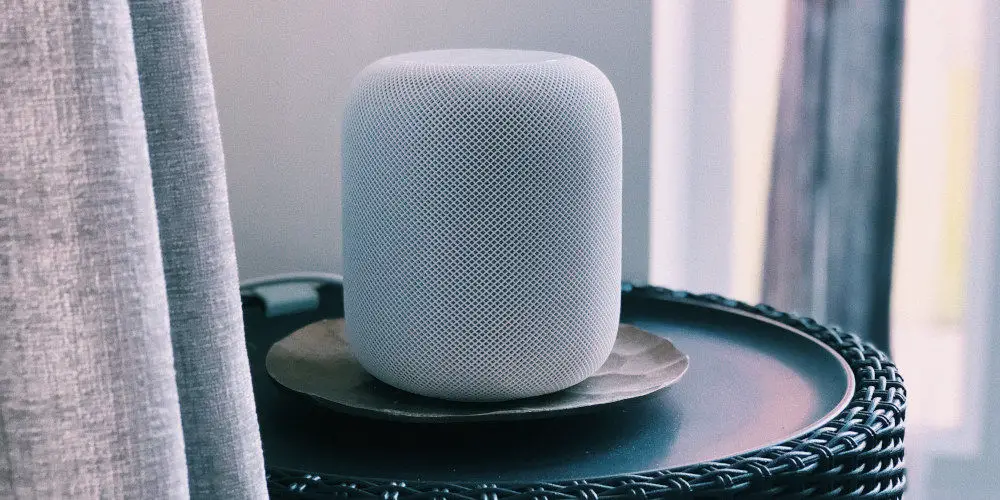
How to pair devices with HomeKit
Before you can use a device as part of your HomeKit smart home, you need to pair it with the system.
- Ensure your iPhone or iPad is running iOS 11 or later
- Head to the Apple App Store and download the Home app
- Turn on your HomeKit enabled device
- Place it within range of your Wi-Fi network
- Open the Home app on your iPhone or iPad
- Tap the + icon in the top right corner of the screen
- Tap Add Accessory
- Choose one of the following options:
- If your accessory has a HomeKit code, enter it into the Home app
- If your accessory has a QR code, scan it with the Home app
- If your accessory is not listed, tap Other Accessory and follow the instructions in the Home app.
- Completed set up!
Once you have paired your device with HomeKit, you can control it using the Home app or Siri.
Use scenes to control multiple devices
Creating a scene is very simple. Follow these steps:
- Open the Home app on your iPhone, iPad, or Mac
- Tap the + icon in the top right corner of the screen
- Tap Add Scene
- Give your scene a name
- Select the accessories you want to include in the scene
- Set each accessory to the state you want it in when you run the scene
- Tap Done.
Once you have created a scene, you can run it by tapping on it in the Home app.
Creating automations in the Home app
You can also create automations to have scenes run automatically based on certain conditions.
Here are some examples of scenes you could create:
- A “Goodnight” scene that turns off all the lights in your house and locks the doors.
- A “Movie Night” scene that turns on the TV, lowers the lights, and mutes the phone.
- A “Party” scene that turns on all the lights and music.
- “Off” scene that turns off all of your devices, handy for when you leave home!
The possibilities are endless!
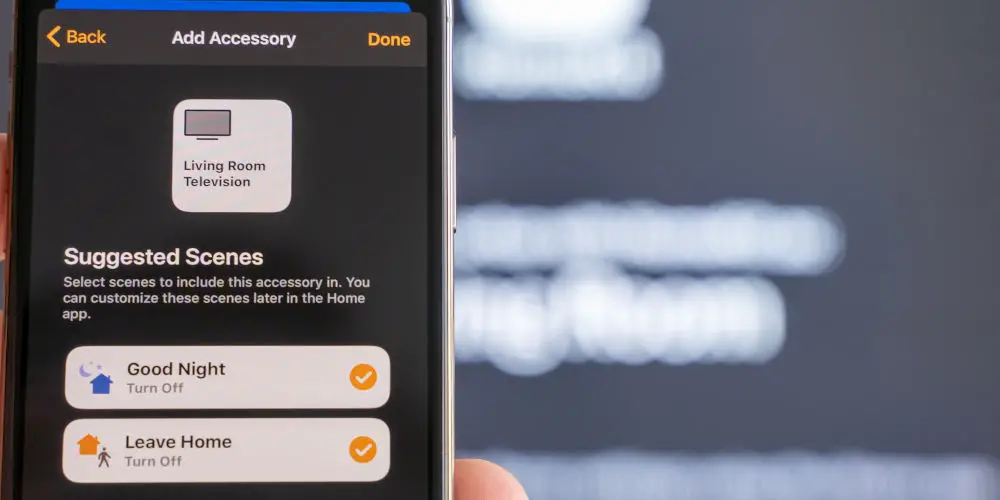
Some Siri commands for HomeKit
While you can use the Home app on your iOS device, you can also use Siri. Much cooler! You ask Siri to control a single device, multiple devices or activate a scene.
Here are some examples of Siri commands you can use to control your HomeKit devices:
- Turn on/off the lights
- Dim/Brighten the lights
- Set the lights to red/blue/green
- Turn on/off the fan
- Set the thermostat to 20 degrees
- Lock/Unlock the doors
- Play/Pause music in the living room
- Turn up/Down the volume
- Mute/Unmute the volume.
You can also use Siri to control multiple devices at once. For example, you could say “Hey Siri, turn off the lights and lock the doors” to turn off all the lights in your house and lock the doors.
If you have built scenes in the Home App, you could ask:
- “Hey Siri, activate my ‘Goodnight’ scene”
- “Hey Siri, turn on my ‘Movie Night’ scene”
- “Hey Siri, set the scene to ‘Party'”
Siri will then activate the scene and control the appropriate devices accordingly.
How does it compare to other home automation ecosystems?
Many people probably want to compare the HomeKit system with other lightweight smart home options. We’ve compared Apple HomeKit vs Google Home vs Amazon Alexa and Samsung SmartThings vs Apple HomeKit in detail, allowing you to make an informed decision.
HomeKit doesn’t really hold a candle to Fibaro, Control4, or Savant (which has an Apple computers feel). However, all of these systems are more expensive and complex.
Where to get started with Apple HomeKit?
The Apple HomeKit ecosystem is a great way to control your smart home devices. It is secure, easy to use, and compatible with hundreds of devices. And now you know how to set up your HomeKit enabled devices to work with the system.
So, if you are looking for a smart home system that works with iOS, Apple HomeKit is a great option. It’s ideal if you want control over the basics function of your home with some advanced programming options.




